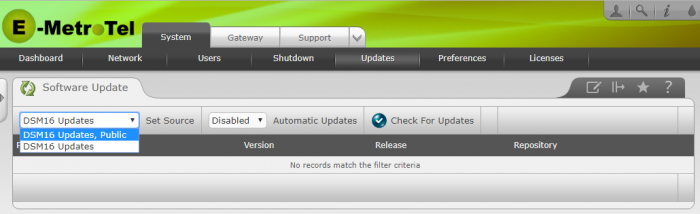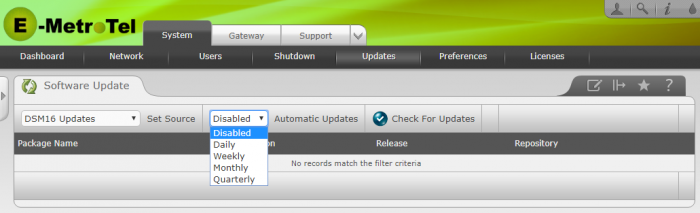Updates (DSM16)
E-MetroTel provides software updates for the DSM16p using an on-line repository. You can use this on-line repository to obtain patches and/or new software releases.
Update Software from Web-based Configuration Utility
To update installed software packages from online repositories, perform the following steps:
- Open the DSM16p Web-based Configuration Utility
- From the System tab, select Updates
- Press the Check For Updates button to query software repositories for updated packages. The hour-glass icon and the message Checking repositories - please wait... is displayed while this query is in progress.
- If no updated packages are found, a popup message is presented indicating that your system is up-to-date. If updates are available, a list of packages is displayed and the button Update Software is enabled.
- Press Update Software to update the software packages. The hour-glass icon and the message Updating packages - please wait... is displayed while installation of updated packages is in progress. Wait until the installation process is finished.
- Upon completion of the software update the message Update successfully completed appears.
The Software Update page allows you to:
- Check if updated software packages are available from online repositories and display a list of these packages
- Update installed software packages from online repositories
- Configure online repositories to be used for updates
- Configure the frequency of automatic software updates
Check for Updates
To retrieve/refresh information about updated software packages from online repositories, perform the following steps:
- Open the DSM16p Web-based Configuration Utility.
- From the System tab tab, select Updates.
- From the left side column, select Software Update.
- Configure the online repositories used for updates by using the pull-down list in the Set Source field.
-
Press the Check For Updates button.
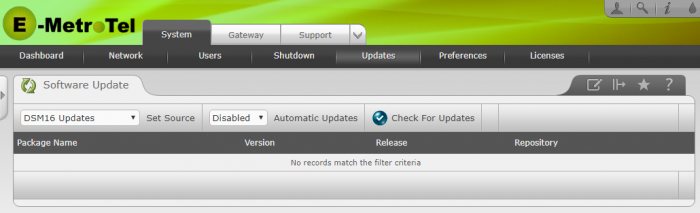
-
While checking for updates, the system shows the message Checking repositories - please wait..
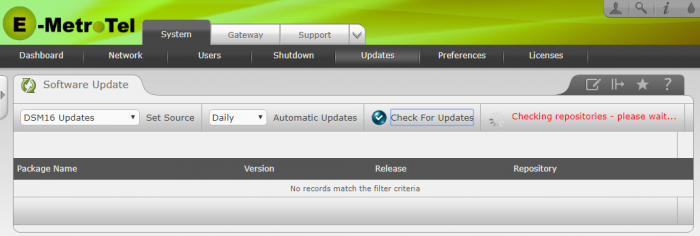
-
If there are updates available, a list of updated packages (if any) will be listed.
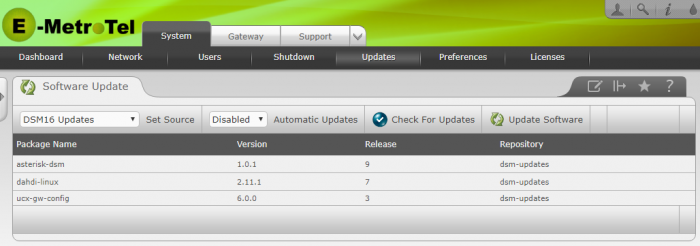
-
If there are no updates available, the following message is displayed.

Update the Software
Manual - Immediate
To perform a manual or immediate update of the software:
-
Press the Update Software button to update the listed software packages.
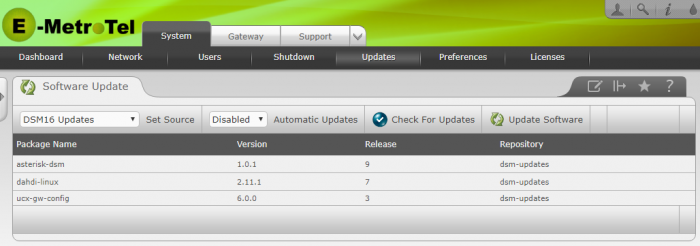
-
While installing the packages, the system displays a message advising of the update. DO NOT turn off or reboot system until the update is finished.
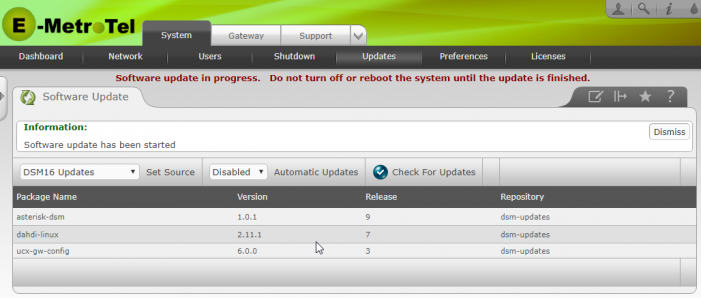
-
Upon the completion of the update, the system displays the message: Software update successfully completed.
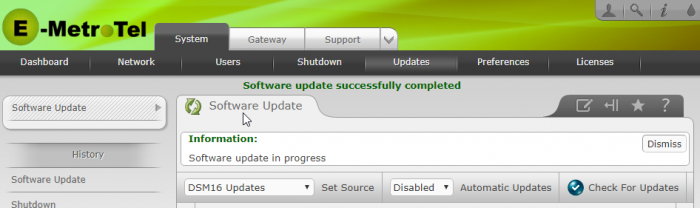
-
If the update includes changes to the operating system, then a warning message will be displayed at the top of the page advising that a reboot of the DSM16p is required similar to the following. If you see such a warning message, proceed to the System -> Shutdown tab and perform a reboot.

Automatic - Scheduled
To configure automatic scheduled software updates, select the DSM16 Updates source repository, click the Set Source button, then select the desired frequency from the drop-down list box, and finally, press the Automatic Updates button next to the frequency drop-down box.
Automatic updates are started at 2:00 AM on the specified days according to the following table:
| Frequency | Day |
|---|---|
| Daily | Every day |
| Weekly | Every Sunday |
| Monthly | On the first day |
| Quarterly | On the first day of every quarter |