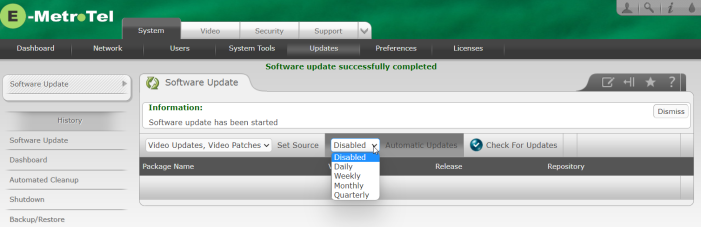Updates
The Software Update page allows you to:
- Check if updated software packages are available from online repositories and display a list of these packages
- Update installed software packages from online repositories
- Configure online repositories to be used for updates
- Configure the frequency of automatic software updates
Check for Updates
To retrieve/refresh information about updated software packages from online repositories, perform the following steps:
- Open the Web-based Configuration Utility.
- From the System tab, select Updates.
- From the left side column, select Software Update.
- Configure the online repositories used for updates by using the pull-down list in the Set Source field. (Note that Video Patches repository includes recently released fully verified packages that address specific problems reported from the field). However, either the Video Updates or Video Updates, Video Patches selections can be used. If you have changed the Source repository you must lock-in the selection by pressing the Set Source button.
-
Press the Check For Updates button.
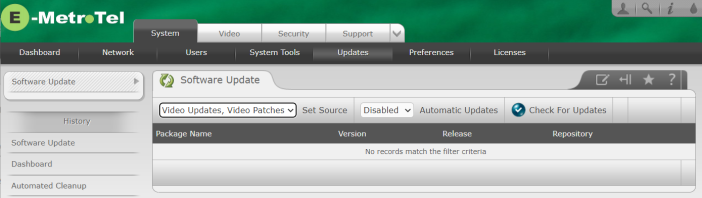
-
While checking for updates, the system shows the message Checking repositories - please wait..
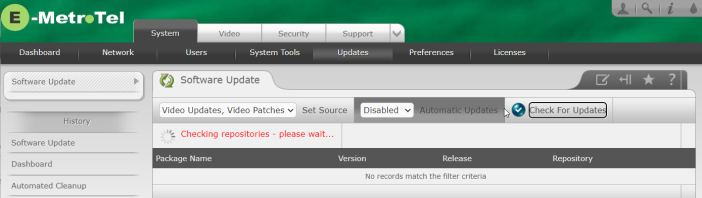
- If there are updates available, a list of updated packages (if any) will be listed.
- If updates are found they will be listed.
-
If there are no updates available, the following message is displayed.

Update the Software
Manual - Immediate
To perform a manual or immediate update of the software:
-
Press the Update Software button to update the listed software packages.
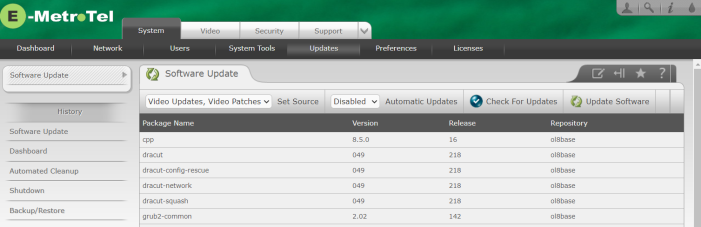
-
If there is an update that will impact existing Video conferences, the Video Server will display an appropriate warning message.
-
While installing the packages, the system displays a message advising that the update is in process. DO NOT turn off or reboot system until the update is finished.
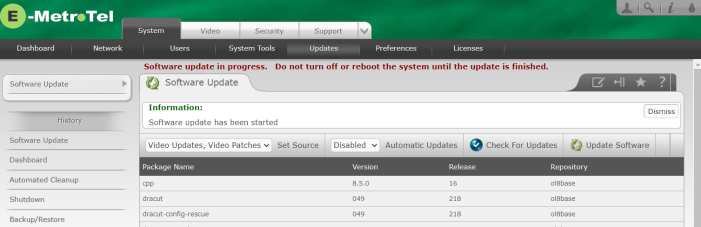
-
Upon the completion of the update, the system displays the message: Software update successfully completed.
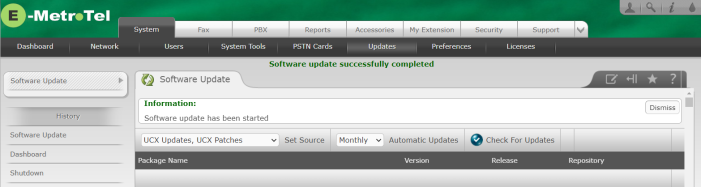
-
If the update includes changes to the operating system, then a warning message will be displayed at the top of the page advising that a reboot of the Video Server is required. If you see such a warning message, proceed to the System -> Shutdown tab and perform a reboot. Otherwise, you receive a notice indicating that the Software Update is successful.
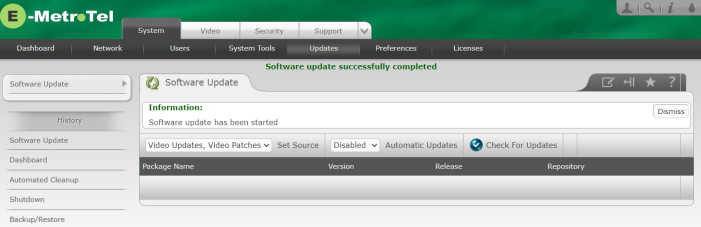
Automatic - Scheduled
To configure automatic scheduled software updates, select the desired frequency from the drop-down list box and press the Automatic Updates button. Automatic updates are started at 2:00 AM on the specified days according to the following table:
| Frequency | Day |
|---|---|
| Daily | Every day |
| Weekly | Every Sunday |
| Monthly | On the first day |
| Quarterly | On the first day of every quarter |