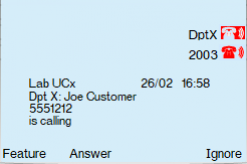UCX MADN Emulation Solutions
Background
One of the most widely deployed Nortel/Avaya CS1000 and Meridian 1 features is Multiple Appearance Directory Number (MADN), The feature is used to create appearances of the same Directory Number(s) on multiple sets for call coverage, line sharing, office/lab "extension", or other applications. On the CS1000 and Meridian 1 the MADN functionality is a very complex, extensive set of capabilities, and can be configured as a Single Call Appearance (SCA) or Multiple Call Appearance (MCA), each with many options and each with its own set of feature interactions. The UCx MADN Emulation Solutions are a collection of configuration guidelines that allow standard UCx features to be assigned to one or more sets in order to achieve results consistent with the MADN functionality used in particular deployment scenarios.
Feature Description
The UCx MADN (Multiple Appearance Directory Number) Solution allows an extension number to appear in more than one phone. The scenarios when this solution is applicable includes:
- Having multiple phones provide visual indication when a line is in use
- Having multiple phones answer an inbound call to the same extension number
- Having one phone monitor usage of multiple lines
- Having one phone answer inbound calls to different extensions numbers
Use Case Scenario One - Admin phone monitoring multiple Boss lines
Scenario
In this scenario, Boss #1 has 2 phones with the following extensions:
- Phone 1, Key 0 - Primary extension 2000
- Phone 1, Key 2 - DID extension 2001
- Phone 2, analog phone with extension 2002
The Admin has one phone with the following keys:
- Key 0 - Primary extension 3000
- Key 5 - Boss extension 2000
- Key 6 - Boss extension 2001
- Key 7 - Boss extension 2002
When the Boss is active on any of the phone lines, the Admin can visually see on the Admin's own phone. Any incoming call to the Boss lines can also be answered by the Admin.
As long as there are enough keys on the Admin's Nortel phone, the Admin can monitor line appearances for Boss #2, Boss #3, etc. in the same manner.
Programming
On the Admin's Nortel phone, two types of keys can be programmed to monitor the Boss extensions: a Ringing BLF (Busy Lamp Field) or a non-ringing BLF key.
To have a non-ringing BLF key, configure xxxxB in the Digits field (where xxxx is the Boss extension) and enter an appropriate Label.
To have a ringing BLF key, configure xxxxR in the Digits field (where xxxx is the Boss extension) and enter an appropriate Label.

Use Case Scenario Two - Emergency call alerting at multiple phones
Scenario
In this scenario, a company has an emergency number (e.g. 2000) that users can dial in an emergency. All members of the emergency team will have their phone ring when a call is placed to the emergency number.
- Primary emergency phone extension 2000
- Additional emergency phone extensions 2001, 2002, 2003
- For Ring Strategy, select ringallv2.
- In the Follow Me List, enter the extensions: 2001, 2002, 2003.
- You can also enter a CID Name Prefix (e.g. EMER:), so the Calling ID name will be prefixed with "EMER:" when ringing extensions in the Follow Me List.
- 2000 - Front Desk main number
- 2001 - Ultrasound
- 2002 - Xray
- 2003 - Mammogram
- Extension number = 2001
- Display name = Ultrasound
- MAC Address = 0
- Device type = Virtual
- 2001R
- 2002R
- 2003R
- 2000 - Department DN
- 2001 - Employee A
- 2002 - Employee B
- 2003 - Employee C
- 2004 - Employee D
- Extension number = 2000
- Display name = Department X
- MAC Address = 0
- Device type = Virtual
- Number of Lines = 5
Programming
Navigate to PBX -> PBX Configuration -> Follow Me page.
Select extension 2000 from the list on the right side column.
When a call is placed to the emergency number 2000, all emergency team member's phone will ring on their primary phone line. The Calling ID will also have the "EMER:" prefix to indicate that this is an emergency call.

Use Case Scenario Three - Multiple directory numbers on a single phone
Scenario
In this scenario, different directory numbers are published for different services, however all inbound calls to these numbers will ring a single phone. For example, a laboratory has different numbers for their services, all calls to these services will be answered by the Front Desk phone:
Programming
Navigate to the PBX PBX Configuration - Extensions (Nortel) page and create a Nortel virtual extension.
Fill in the following fields for the extension:
Create similar Nortel virtual devices for extensions 2002 and 2003.

On the main Front Desk Nortel extension 2000, program a ringing BLF key xxxxR for each of the virtual extensions:

Any inbound call to extensions 2001, 2002 or 2003 will ring their respective keys on the Front Desk phone.
Use Case Scenario Four - Single directory number on multiple phones
(Multiple Appearance Directory Number, Multiple Call Arrangement)
Scenario
In this scenario, different phones need to be called and answered when a single directory number is called. The scenario can be used for answering inbound calls and/or extension-to-extension calls. For example, a department has a published number (DID) for receiving inbound calls, or inbound calls are directed to the MADN department number by an IVR menu selection; all calls to the department number can be answered by multiple extensions within the department.
Programming (Department DN - Virtual Extension)
Navigate to the PBX -> PBX Configuration - Extensions (Nortel) page and create a Nortel virtual extension.
Fill in the following fields for the extension:
Click Submit.
Navigate again to the PBX ->& PBX Configuration - Extensions (Nortel) page and edit that same Nortel virtual extension.
Modify the following fields for the extension:
Click Submit.
Programming (Department DN - Follow Me)
Navigate to the PBX -> PBX Configuration - Follow Me
Select extension 2000 from the list on the right side column.
For Ring Strategy, select ringallv2
In the Follow Me List, enter the extensions: 2000, 2001, 2002, 2003, 2004 (Note: 2000 is included by default. Separate the extensions using a Carriage Return.)
You can also enter a CID Name Prefix (e.g. "Dpt X: "), so the Calling ID name will be prefixed with "Dpt X: " when ringing extensions in the Follow Me List.

When a call is placed to the Department number 2000, all department team member's phone will ring on their primary phone line, and the MADN indicator will . The Calling ID will also have the "Dpt X: " prefix to indicate that this is a call to the Department MADN extension.
Programming (Employee DNs - Nortel Extensions)
Navigate to the PBX -> PBX Configuration - Extensions (Nortel) page and edit each employees' Nortel extension.
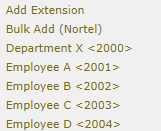
On each Department Employee’s extension program ringing or non-ringing BLF key by selecting "Other" from the drop down menu in Programmable Keys section, then create a Label ("eg. DptX"), and assign the digits as 2000R for a ringing BLF key or program a non-ringing BLF key 2000B.

Any call to Department X extension 2000 will ring Employ A, B, C and D extensions and present at the respective BLF keys with the Caller ID of Dpt X: <CallerID>
Once the call is answered on one of the MADN telephones, the call will appear on only the actual DN of that set, and the MADN appearance ("DptX") will become idle.
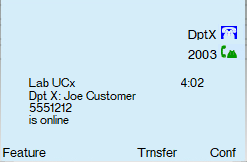
Use Case Scenario Five
Scenario
Two employees are configured to have coverage for each other's extensions. Employee A has two appearances of its own extension (x400) as well as a single appearance of Employee B's extension (x401). Up to two calls to Employee A (x400) should ring Employee A telephone as well as provide audible alerting at Employee B's set. If Employee A is already busy on both call appearances when an incoming call arrives for Employee B (x401), Employee A's phone shall not receive alerting. Calls answered at a set for either extension are answered using one of the two appearances of that set's extension.
Note that htis same coverage scenario can be extended to multiple users.
Programming - Employee A (x400)
- Navigate to the PBX -> PBX Configuration - Extensions (Nortel) page and edit the configuration for 400.
-
Ensure that the Number of Lines is set to 2
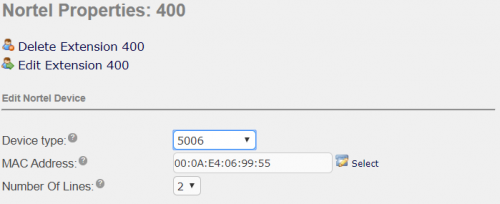
-
Add a Busy Lamp Field key configured to Ring associated with the Employee B extension (401R)
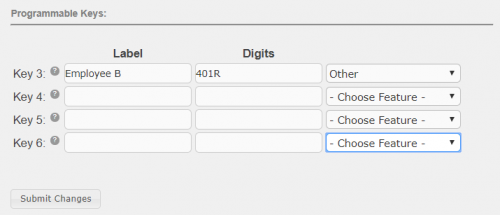
- Click Submit
Programming - Employee B (x401)
- Navigate to the PBX -> PBX Configuration - Extensions (Nortel) page and edit the configuration for 401.
- Ensure that the Number of Lines is set to 2
- Add a Busy Lamp Field key configured to Ring associated with the Employee A extension (400R)
- Click Submit.
Configure Find Me Follow Me for each of the extensions
The Follow Me configuration for each phone allows an incoming call to the primary set (i.e Employee A) while also ringing on the call coverage set (i.e. Employee B). Furthermore, ring can be delayed on the call coverage phone so that it only alerts the coverage phone after allowing the primary phone an opportunity to answer.
- Navigate to the PBX -> PBX Configuration - Follow Me page and edit the configuration for extension 400.
- Add extension 401 to the Follow-Me List
-
Modify the Initial Ring Time setting to provide a delayed alerting on the 401 set.
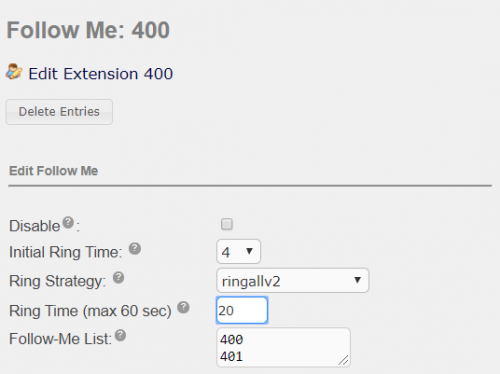
- Click Submit.
- Repeat for extension 401, adding extension 400 to its Follow-Me List and setting the Initial Ring Time accordingly.
Configure the Ringing BLF Active+Ringing State setting
This setting prevents the coverage set from being alerted to a call to the primary set if all the coverage extension appearances are busy on existing calls.
- Navigate to the PBX -> PBX Configuration - Nortel Settings page
-
Ensure that the Ringing BLF Active+Ringing State is set to Active

- Click Submit.
- Click on Apply Config.