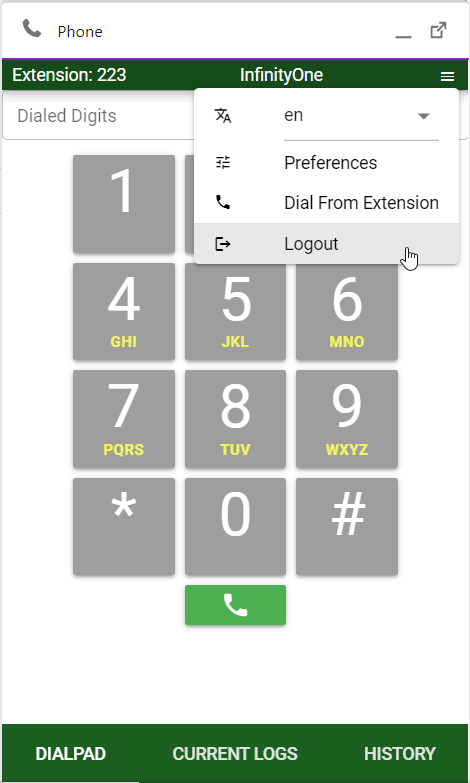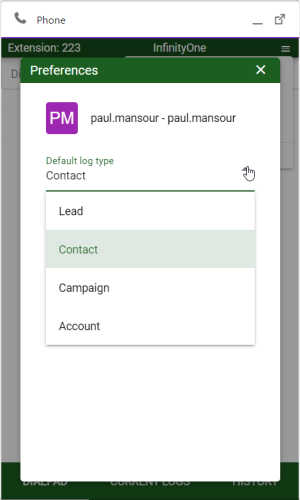Salesforce User Guide
Introduction
The InfinityOne Salesforce Integration feature enables users to make and receive phone calls from within your Salesforce account. With Salesforce integration users will no longer have to switch focus from their Salesforce account to their desktop phone or their InfinityOne softphone, optimizing the level of attention they can give to customer or for maintaining accurate and up-to-date calling information for their contacts. Your business must have purchased a license to the Salesforce Integration capability, and the system administrator must have assigned you permissions to use this capability before you can access any of the features noted below.
This document describes the general use of the InfinityOne integration within the Salesforce environment. It is not intended to provide guidance on the overall setup of the full Salesforce interface for the end-user.
Launching the InfinityOne Salesforce User Interface
Logging In
-
In the Service Console page that has been configured for the Call Center users, click on the Phone icon in the lower left hand corner of the screen.
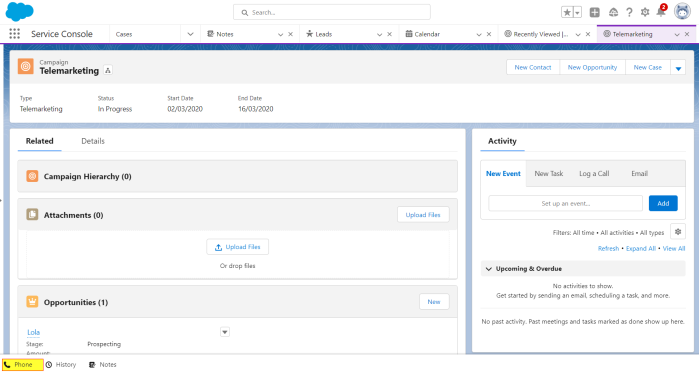
-
A pop-up window will open.
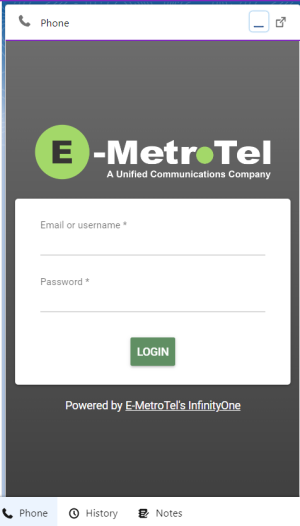
-
Enter the user credentials of an InfinityOne account hat has been provided with Salesforce permissions by the system administrator. and then click LOGIN.
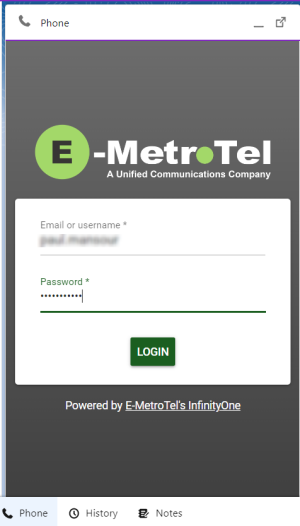
-
After logging in, the pop-up window will switch to a telephone dial pad. If you have an extension already associated with the InfinityOne account, then you will see that reflected in the top of the dialpad interface
.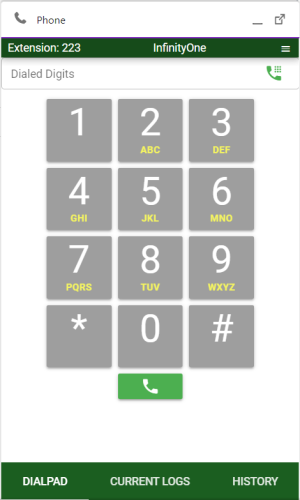
-
If it is the first time you are logging in and you do not have an extension assigned in your InfinityOne user profile that can be associated with the Salesforce interface you see the prompt to SELECT EXTENSION. (You can also configure the extension in the configuration menu (see below).
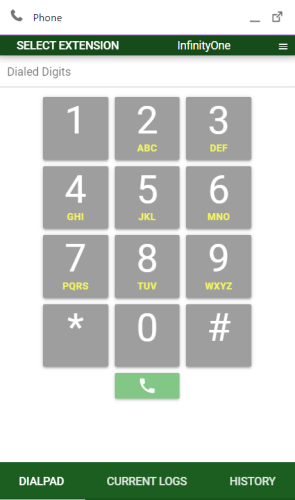
-
Refer to InfinityOne - Add your phone for instructions on how to add one or more extensions to the InfinityOne Click-to-Call list. Once you have added one or more extensions, then you may click on the SELECT EXTENSION prompt to choose which extension to use for Salesforce dialing.
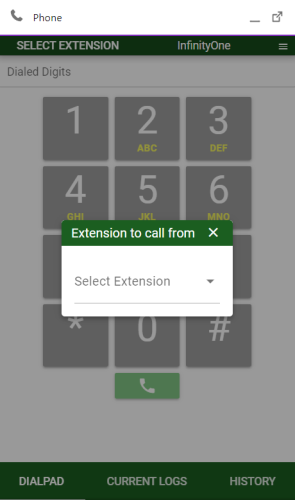
- Select your extension using the Select Extension drop-down.
Customizing the User Interface
Language
-
To change to a different language, select the Configuration menu by clicking on the three bars on the top right side of the app window.
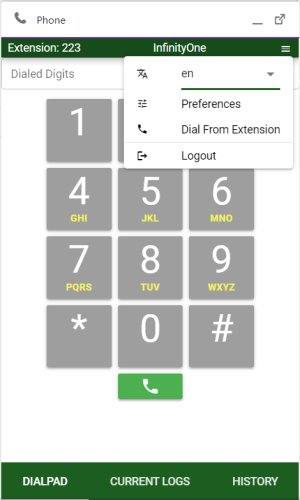
-
The language options are presented in the top drop-down (above the menu bar).
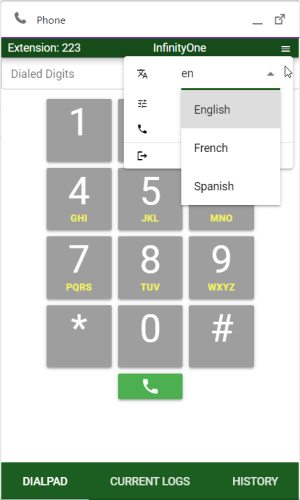
Preferences
Dial From Extension
-
You may change the extension associated with the click to dial function at any point in time in the Dial From Extension setting.
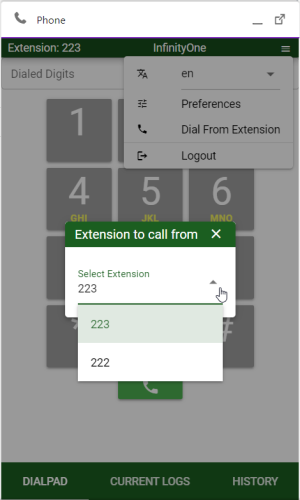
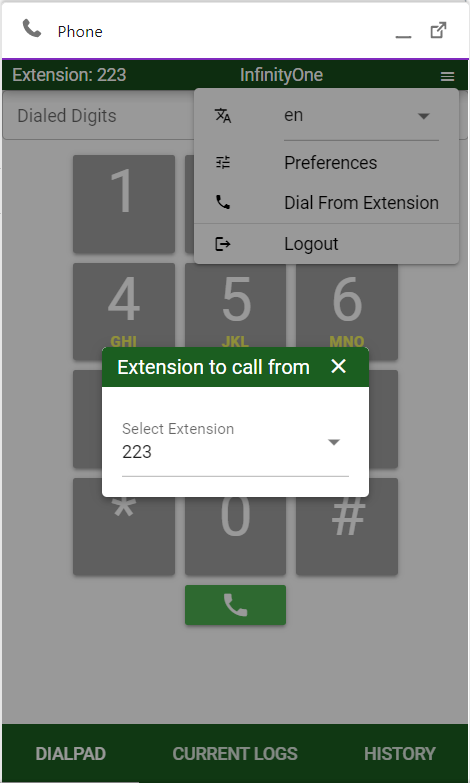
Logging Out
You may be required to log out of Salesforce to allow other InfinityOne user(s) to log in. For example, if your company has multiple shifts of call center agents and the administrator has only licensed enough InfinintyOne Salesforce users for a single shift, the next shift user will not be able to log in to their phone on Salesforce until you have logged out.
-
To log out of an account and stop using the Salesforce integration capabilities, select Logout.