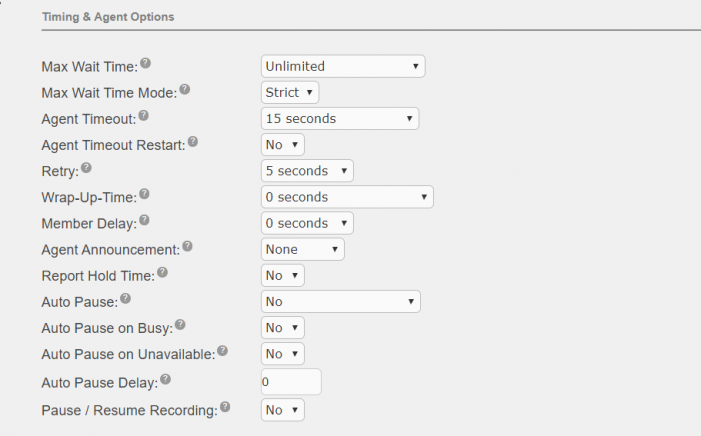Queues
To access the Queues page, perform the following steps:
- Open the UCX Web-based Configuration Utility
- From the PBX tab, select PBX Configuration
- From the left side column, under Inbound Call Control section, click on Queues

| Field | Description |
|---|---|
| Queue Number | This is the dialable DN of the queue. |
| Queue Name | A descriptive name for the queue. |
| Queue Password | (Optional) A numeric password for the queue. When specified, agents must enter the password when logging into the queue. |
| Call Confirm | When the call goes to an external number, enabling Call Confirm mode forces the agent member to acknowlegde the call before it is answered or delivered. |
| Call Confirm Announce | Announcement played to the agent member requesting for call confirmation. |
| CID Name Prefix | (Optional) Enter a short text that is to be added in front of the Caller ID information. |
| Wait Time Prefix |
To announce the total wait time in the queue to agents before connecting queue calls, If the call is subsequently transferred, the announced wait time reflects the total time since the call first entered the queue. If the call is transferred to another queue with this feature enabled, the wait time is reset. |
| Alert Info |
(Optional) Enter a distinctive ringing string recognized by the agents' phones. |
| Static Members |
Enter extensions that are permanent members of the queue (one extension per line). Static members do not need to log into the queue. Queue calls are always routed to static members unless the phone is out of service or the agent changes his/her state to "Not Ready" (using F902 or *46). |
| Dynamic Members |
Enter extensions that are dynamic members of the queue (one extension per line). Dynamic members have to login into the queue (using F901 or *45) and can logout of the queue. Note: When the feature F901 is invoked, the agent is logged into (or out of) all queues in which he/she is a dynamic member. On the other hand, *45 is a toggle for the membership in one queue that is specified when the feature is invoked. |
| Restrict Dynamic Agents | To restrict the ability to login into the queue only to extensions listed in the Dynamic Members list. |
| Agent Restrictions |
Select the desired dialing behavior: Call as Dialed - Queue will call extension just as if the queue were another user. Any Follow-Me or Call Forward states active on the extension will result in the queue call following these call paths. No Follow-Me or Call Forward - All agents that are extensions on the system will be limited to ringing their extensions only. Follow-Me and Call Forward settings will be ignored. Any other type of agents will be called as dialed. Extensions Only - Queue will dial extensions as described for “No Follow-Me or Call Forward”. Any other number entered for an agent that is NOT a valid extension will be ignored. No validation is provided when entering the number for static agents or when logging in as a dynamic agent, the call will simply be blocked when the queue tries to call it. |
General Queue Options

| Field | Description | ||||||||||||||||||
|---|---|---|---|---|---|---|---|---|---|---|---|---|---|---|---|---|---|---|---|
| Ring Strategy |
Configures how calls are distributed among members handling a queue:
|
||||||||||||||||||
| Autofill |
If you selected a ring strategy that presents calls to individual agents and want to allow multiple calls to be presented to agents at the same time when more than one agent is available, check this option. Please note that this option could result in processing of calls out of order (e.g., when the agent who is offered the first call in queue fails to answer the call and the agent who is offered the second call answers his/her call). |
||||||||||||||||||
| Skip Busy Agents |
Determine the method for the system to attempt presenting a call to an agent.
WARNING: When using the values that set (ringinuse=no), there is a negative side effect. An agent who transfers a queue call will remain unavailable by any queue until that call is terminated as the call still appears "inuse" to the queue, unless Agent Restrictions is set to Extensions Only. |
||||||||||||||||||
| Queue Weight |
Gives a weight option to queues, to ensure calls waiting in a higher priority queue will be served first if there are agents common to both queues. The higher the weight number the higher priority it receives. For example, a queue with a weight of 5 will receive a quicker response than a queue with a weight of 0. |
||||||||||||||||||
| Music on Hold Class |
Music (on Hold) played to caller while they are waiting for an available agent. MoH Only - Play music until the agent answers Agent Ringing - Play music until the agent's phone is ringing Ring Only - Caller will hear ring tone instead of music, any MoH class or configured periodic announcements will be ignored. |
||||||||||||||||||
| Join Announcement | Announcement played to callers prior to joining the queue | ||||||||||||||||||
| Call Recording | Record incoming calls to agents by selecting the recording format:WAV, wav, gsm (wav is recommended). Default value is No. | ||||||||||||||||||
| Recording Mode | Determines when recording starts: | ||||||||||||||||||
| Caller Volume Adjustment | Adjust recording volume of the caller. | ||||||||||||||||||
| Agent Volume Adjustment | Adjust recording volume of the agent. | ||||||||||||||||||
| Mark calls answered elsewhere | When enabled, all calls are marked at "answered elsewhere" when cancelled. The effect is missed queue calls are not shown on the phone (if phone supports it) |
Timing & Agent Options
| Field | Description |
|---|---|
| Max Wait Time | This value controls the maximum time a caller has to wait in the queue prior to being sent to the Fail Over Destination. Default is Unlimited. |
| Max Wait Time Mode |
In Strict mode, when Max Wait Time is reached, caller will be pulled out of the queue immediately. In Loose mode, if a queue member is currently ringing with this call, wait till the ringing stops or the call is rejected by the queue member before pulling the caller out of the queue. this means the Max Wait Time could be Max Wait Time + Agent Timeout combined. |
| Agent Timeout | Time (in seconds) for a call to be offered to an agent before trying another agent or returned to the queue. |
| Agent Timeout Restart | Default value is No. If set to Yes, time out for an agent to answer is reset if a BUSY or CONGESTION is received. This can be useful if agents are permitted to reject a call. |
| Retry | Time (in seconds) to wait after a timeout before trying all agents again or select No Retry to exit the queue as soon as the first attempted agent times out, additional agents will not be attempted. |
| Wrap-Up-Time | Time (in seconds) to wait before presenting another call to an agent after a successful call. |
| Member Delay | Time (in seconds) to wait before connecting a queue member to the caller. (This is before the member hears any announcement.) |
| Agent Announcement | Select a pre-recorded announcement if you want agents to hear an announcement prior to the call being bridged to the caller. |
| Report Hold Time | Select Yes if you want agents to hear information about the caller's hold time prior to the call being bridged to the caller. |
| Auto Pause |
Select Yes in this queue only or Yes in all queues if you want to automatically pause agents if they do not answer a call. Default value is No. The specific behaviour of the auto pause is controlled in the next 3 fields. |
| Auto Pause on Busy | When set to Yes, a call attempt to a busy agent device will be consdered as a missed call and auto paused immediately or after the Auto Pause Delay. |
| Auto Pause on Unavailable | When set to Yes, a call attempt to a congested agent device will be consdered as a missed call and auto paused immediately or after the Auto Pause Delay. |
| Auto Pause Delay |
Time (in seconds) to wait since the last call before an agent is auto paused. For example, if the value is set to 120 and the last call taken was 90 seconds ago, agent will not be auto paused. This has no effect if no calls had been taken previously. |
| Pause/Resume Recording | When set to Yes, an Agent who is handling a call that is being recorded due to the queue or inbound route configuration can use the In-Call Asterisk Toggle Call Recording feature code to pause/resume the recording. Agents can use this option regardless of the state of the On Demand Recording setting for their extension. If set to No then the Agent cannot override the Queue setting. Default value is No. |
Capacity Options

| Field | Description |
|---|---|
| Max Callers | This value limits the maximum number of callers who can join the queue. Set the value to 0 for no limit. |
| Join Empty | Select No to prevent callers from entering the queue when there are no agents logged in. |
| Leave When Empty | Select Yes to send callers to the Fail Over Destination when the last agent logs out of the queue. |
Caller Position Announcements

| Field | Description |
|---|---|
| Frequency | Time interval (in seconds) to announce queue position and estimated hold time. Select 0 to disable announcements. If the time interval is greater than zero, the system will announce "Thank you for your patience" periodically as per the set interval. |
| Announce Position | Select Yes to announce the queue position of the caller. |
| Announce Hold Time |
Select Yes to announce the estimated time the caller has to hold, or Once to announce the hold time only once. Note that hold time will not be announced if less than one minute. |
Periodic Announcements

| Field | Description |
|---|---|
| IVR Break Out Menu |
If you wish to offer callers a break-out menu or to play periodic announcements (advertisements, information messages, etc.) while they are waiting, select the desired IVR in the drop-down list. This IVR must only contain single digit options. The recording set for the IVR will be played at intervals specified in Repeat Frequency. |
| Repeat Frequency | Specify the interval of the IVR announcement. Select 0 to disable announcements. |
Events, Stats and Advanced

On Release 5.0, if you use software that connects to UCX using the Asterisk Manager Interface API and requires queue related events, enable the fields Event When Called and Member Status Event.
On Release 6.0 and up, these events are always generated and the fields are no longer required.
| Field | Description |
|---|---|
|
Event When Called |
When Enabled, the following manager events will be generated: AgentCalled, AgentDump, AgentConnect and AgentComplete. |
|
Member Status Event (Release 5.0 only) |
When Enabled, the following manager event will be generated: QueueMemberStatus |
| Service Level | This is used for service level statistics (calls answered within the service level time frame) |
| Agent Regex Filter |
This field provides an optional regex expression that will be aplied against the agent callback number. If the callback number does not pass the regex filter then it will be treated as invalid. This can be used to restrict agents to extensions within a range, not allow callbacks to include keys like *, or any other use that may be inappropriate. For example, ^([2-4][0-9]{3})$, this would restrict agents to extensions 2000-4999. Or, ^([0-9]+)$, this would allow any number of any length but restrict the * key. WARNING: make sure you understand what you are doing or otherwise leave this field blank! |
Fail Over Destination
This parameter is mandatory. This is the destination where calls are sent if the system determines that an unhandled call is to leave the queue (e.g., after a timeout, when no agents are logged in, after all agents logged out, or when another error occurs). Select the desired Fail Over Destination from the drop-down list.

Reset Queue Stats
You can select the frequency of when to reset the queue stats in the Run field. Select Never if you do not want the stats to be reset automatically.