Icon Menu
Table of Contents
Overview
Information
Search Messages
Members List / User Info
Notifications
Uploaded File List
Mentions
Starred Messages
Pinned Messages
Device Settings
Softphone
Client Settings
Overview
Browser/Desktop InterfaceLocated on the right side of the screen of the Browser/Desktop interface, there is a vertical icon bar that provides quick access to the following functions:
|
|
Mobile InterfaceOn the Mobile client, many of these functions are located on the Actions (iOS) or Channel Details (Android) screen, accessed by clicking the channel or direct message name at the top of the screen when viewing that channel or direct message. |
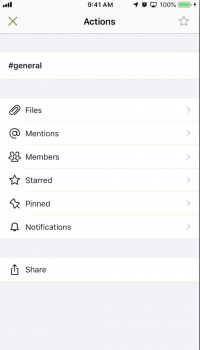 |
Information 
Browser/Desktop Interface
Displays information and settings for the Channel. You can change the channel settings here and also delete the channel.

Mobile Interface
The Channel Information currently cannot be accessed by the mobile client, however, You can configure channels as Public / Private and Read only when you first create a channel.
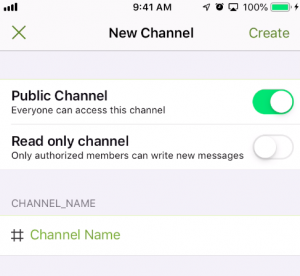
Search Messages 
Browser/Desktop Interface
Allows you to search for messages in the current channel that matches the search text. You can search using RegExp, e.g. /^text/.
Messages that match the search string are listed.

Mobile Interface
The Search icon is located on the title bar of the channel or direct message you are viewing.

Members List  or User Info
or User Info 
Browser/Desktop Interface
Displays the list of members who have joined the Channel or Private Group or displays information about the user in a Direct Message.

Mobile Interface
You can get User Info by touching a user's Avatar on any of the screens where they are visible, other than the main Messages screen.
 |
 |
Notifications 
Browser/Desktop Interface
To configure the notification settings for the channel.

Mobile Interface

Uploaded File List 
Displays the list of attachments that have been uploaded for the room.
Mentions 
Displays the list of messages where you have been mentioned.
Starred Messages 
Displays the list of starred messages. Starred messages are personal, only you can see them.
Pinned Messages 
Displays the list of pinned messages. Pinned messages are public, can be viewed by all members of the room.
Device Settings 
Browser/Desktop Interface
To configure the input/output audio and video devices used by the application.

When a new device is detected, a pop-up window is displayed allowing the user to choose whether to use the device for Headset or Handsfree.

Mobile Interface
The mobile client uses a combination of the native device speaker/headset controls and the buttons on the softphone to control when to use normal phone operation, speaker phone, or headset (including Bluetooth headsets).
Softphone 
Softphone must first be enabled to access this feature. See InfinityOne - Enable and Register Softphone.
Browser/Desktop Interface
Displays the Softphone that is used for making phone calls.

Mobile Interface
Softphone is always accessible using the softphone icon ![]() on the bottom of any message screen.
on the bottom of any message screen.
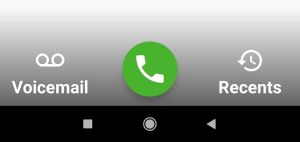
Client Settings 
The client settings icon is visible only when the Softphone is displayed on the Browser/Desktop interface. The form allows you to configure the theme and number of keys for your softphone.



