Hotline UCX Configuration
Feature Description
The UCX Key-based Hotline Feature allows automatic dialing of a particular extension by the press of a pre-configured feature key on the callers' set and alerting the called extension that the call is a hotline call from a particular caller. This is in contrast to the regular UCX Hotline feature assigned to a particular set that automatically dials a pre-assigned number whenever the set goes off-hook. The Key-based Hotline Feature is assigned to any available feature key and is only activated through the pressing of that feature key by the calling party when a line appearance is available and when the calling set is not active on an existing call. The called party is alerted through normal ringing, bu the call arrival is indicated on a feature key rather on the users extension. That feature key flashes to indicate the source of the call. The call can only be answered at the called party's set by pressing the flashing feature key, and only if the called party is only has a free line appearance available.
Use Case Scenario: Boss - Admin direct calling
Scenario
In this scenario, the Boss wants to be able to call the Admin using a single key dial and have the Admin know immediately that the call is theBoss. Furthermore, the call will only alert the Admin's phone, and not be placed pciked up through other call coverage scenarios that may exist for the Admin position, including voicemail. The Boss phone has the following keys:
- Key 0 - Primary extension 1140
- Key 5 - Admim
The Admin phone has the following keys:
- Key 0 - Primary extension 1142
- Key 5 - BossCall
When the Boss is wants to immediately speak only to the Admin, the Boss can press the DialAdmin feature key. The call will alert on the Admin set, by both ringing and flashing the indicator on Feature Key 5 (Admin). The call will alert until either it is answered by the Admin or the Boss presses the Release keys. The Admin can answer it by pressing the "BossCall" feature key, but must have an idle line appearance on the Admin's XSTIM phone (this can be accomplished by manually placing an active call on hold).
Programming
The Key-based Hotline Feature relies on programming on both the Boss and Admin phone as well as through the programming of a Virtual DN on the UCX.
Program an XSTIM Virtual DN
Navigate to PBX -> PBX Configuration -> Extensions (XSTIM) page.
Click on Add XSTIM Extension in the right side column.

Enter a User Extension and Display Name for the Virtual DN., and assign it to MAC address "0"


Click Submit at bottom of page.
Click on the new Virtual DN that you just created and Edit XSTIM Properties.


Set the Device Type to Virtual.

Click on Submit Changes at the bottom of the screen.
Program the Boss Phone settings
- Select the Boss phone from the list of XSTIM Devices at the right-side of the page and make sure you are in Edit XSTIM Properties.
- In the Programmable Keys section, choose which key to assign the Key-based Hotline function to, and select "Other" from the drop-down menu.
- Assign an approriate label and the digits of the extension of the Virtual DN you previously created.
- Click on Submit Changes at the bottom of the screen.
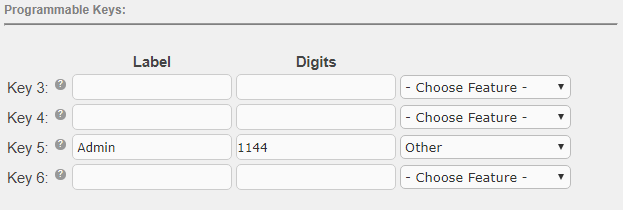
Program the Admin Phone settings
- Select the Admin phone from the list of XSTIM Devices at the right-side of the page and make sure you are in Edit XSTIM Properties.
- In the Programmable Keys section, choose which key to assign the Key-based Hotline function to, and select "Other" from the drop-down menu.
- Assign an approriate label and the digits of the extension of the Virtual DN you previously created, but add an "R" immediately after the digits.
- Click on Submit Changes at the bottom of the screen.
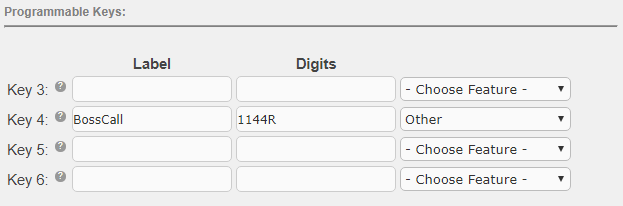
Complete the Configuration Changes
- Click on the pink Apply Config bar at the top of the page.


