Email Relay Using Gmail Account Fails Due to Bad Credentials
Issue
Users may report that their Voicemail to Email feature or other service(s) using email relay is no longer working on their UCX when they have configured GMAIL as their Remote SMTP service on the UCX.
Probable Cause
Google recently made changes to their App Password settings. As a result, the UCX Remote SMTP functionality may fail due to the existing Username and Password credentials not being accepted. This can be quickly recovered by creating a new App Password on the GMail account and entering it into the UCX Remote SMTP settings.
There are two ways to verify that the Voicemail to Email failure is due to the GMAIL SMTP server not accepting the existing account credentials:
-
Navigate to the System / System Tools tab, select the Remote SMTP page from the left-hand menu panel and press Save. If the failure is due to the account credentials you will see the following Error message:
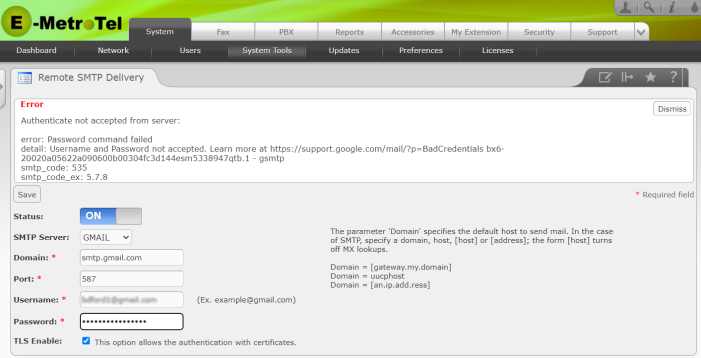
-
You can also navigate to Support / System Log Files, select the Mail log file and search for an entry similar to the following :

Recovery
You can recover from this situation by creating a new Google App Password as described below and re-enter it into the UCX Remote SMTP settings. (For full details on th Google App Password process, refer to this Google Support document.)
- Log into the Google Account and navigate to the Security page.
-
Click on 2-Step Verification

- You will be asked to verify the Google Account password before proceeding.
- Scroll down to the bottom of the page and click on App passwords.
-
On the App passwords page, you may or may not see the previous account entry. In either case, you will create a new app password by clicking on Select app and choosing Other (Custom Name).

- Enter a name (eg. MyUCXGMail) in the text box and click Generate
-
Google will generate a page with a 16 character code in a yellow box:.
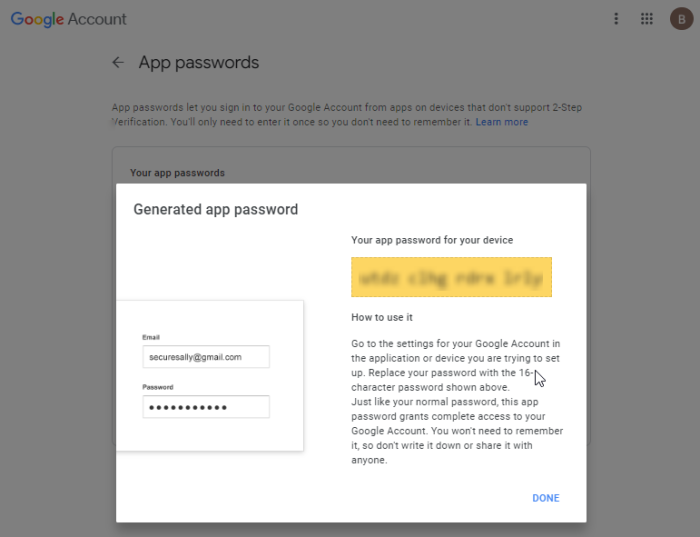
-
Enter that 16 character string (no spaces) in the Password field in the UCX Remote SMTP settings page.
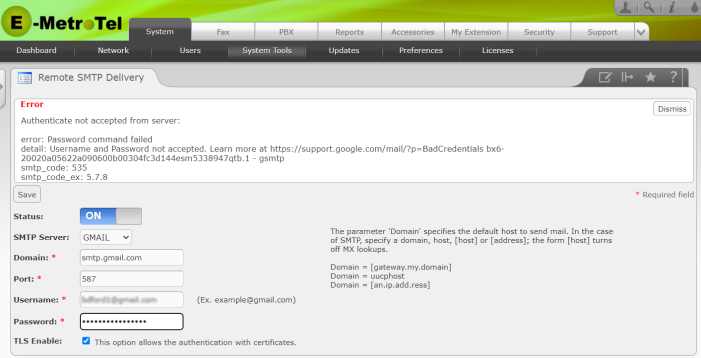
-
Click Save. The UCX will respond with an Information message that the Configuration has been updated.
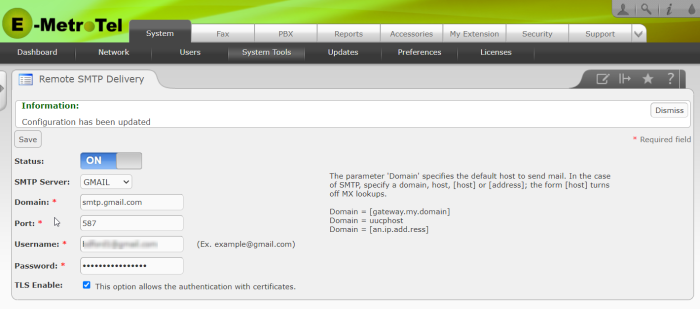
-
You can click the Done button on the Google Account App password page and see the new entry (MyUCXGMail) in the Your app passwords list.



