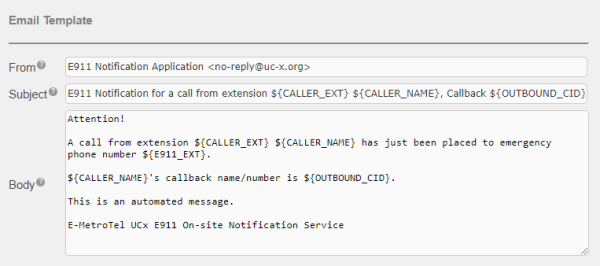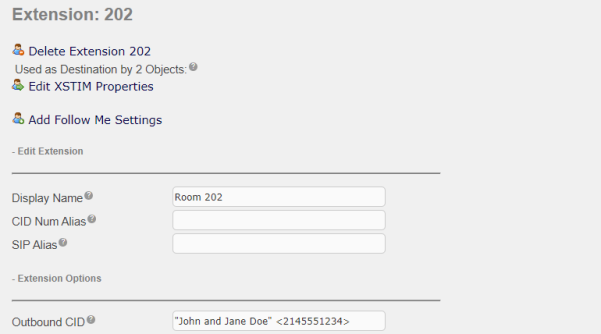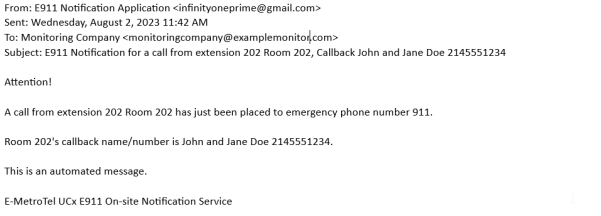E911 Notification
Table of Contents:
Barge-In capability
Emergency Dialing with Softphones
Configuring UCX for Kari's Law and Ray Baum Act
E-MetroTel SIP Trunk E911 Registration
E-MetroTel 9-1-1 Services Agreement (Canada)
Configuring the E911 Notification service
To access the configuration page for the E911 Notification service, perform the following steps:
- Open the UCX Web-based Configuration Utility
- From the PBX tab, select PBX Configuration
- From the left side column, under Applications, select E911 Notification
Overview
When the service is disabled, a message will be displayed at the top to indicate that Notification is disabled.
Links to the configuration pages together with any configured emergency numbers and notification recipients are listed at the top right corner of the page.

General Settings
The General Settings page allows you to customize the Email Template and Enable/Disable the notification service.
The service is Disabled by default, to enable the service:
- Toggle the Status to Enabled
- Press the Save button
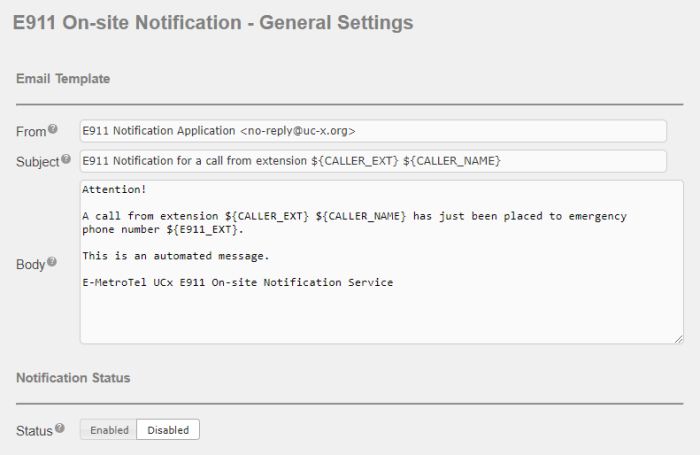
The following is a description of the available variables that can be used in the Subject and Body fields in the email template based on the format shown in the default template above.
- E911_EXT => the emergency phone number that was called
- CALLER_EXT => the extension number of the caller
- CALLER_NAME => the name of the caller (i.e., the name associated with the extension)
- OUTBOUND_CID => the Outbound CID as programmed in the Extensions page associated with the extension that dialed the emergency number. (If no Outbound CID is configured, then the OUTBOUND_CID value is N/A.
Example of using a Modified Template
For some scenarios it may be advantageous to include the extension's Outbound CID in the email notification. For instance, in Senior Care centers, residents often have their own unique CallerID string that is to be sent out over PRI or SIP trunks for normal calls. This is quite often also the same as the DID number assocaited with their extension, but not always. If an email notification is sent to a monitoring service that does not have a phone directly connected to the UCX placing the emergency call, then modifying the default email template could provide necessary contact details that can be used by that monitoring service as part of their own incident response actions.
The following is an example modification that can be used to send the Outbound CID string in the email emergency notification:
Then the resulting email generated in response to an emergency call will be as follows:
Add Emergency Number
The emergency number 911 is created by default. This page allows you to add multiple emergency numbers and delete existing ones.
To add an emergency number:
- Click on the Add Emergency Number link at the top right corner.
- Enter the Emergency Number that will trigger the notification
- The Description field is optional
- Press the Save button

Add Notification
To add a call notification recipient:
- Cick on the Add Notification link at the top right corner
- Select notification Type Call
- Enter the extension number in the Value field
- The Description is optional
- Press the Save button

Note that for some scenarios, you may wish to notify a page group and have the notification played over set-based paging and/or through the company overhead paging system.
To add an email notification recipient:
- Cick on the Add Notification link at the top right corner
- Select notification Type Email
- Enter a valid email address in the Value field
- The Description is optional
- Press the Save button

Add SMS notification via email
You may also wish to send notifications of emergency dialing events to responders or support personnel via text (i.e. SMS). SMS Notifications can be accomplished when using E-MetroTel SIP PSTN trunks and is configured using the Email to SMS Cloud Services capabilities of the E-MetroTel Partner Portal.
- Configure an Email Notification per the previous steps with an email address that you will then associate with the UCX in the Cloud Services component of the Partner Portal.
- In the Cloud Services tool, click on Omnichannel
- Click on New Email account
- In the Add E-Mail Account, enter the Serial Number of the UCX and the email address used in the Email Notification configured in step 1
- In the Incoming E-Mail section, select Redirect incoming email to your mobile number
- In the From dropdown, select a DID number associated with the E-MetroTel SIP Trunks you have configured on your system.(It does not have to be the same as the trunk being used for your 911 calling.)
- Enter one or more Mobile Numbers (separated by commas) in the To Mobile Number field.
- Click on Add Account.
Now, when an Emergency number is dialed, the call will be sent to the Emergency Service provider, and one or more Emergency Notifications will be triggered, including the email notification sent to the Partner Portal. The Partner portal will receive this email, and package the notification message to be sent by SMS, and send a text to any of the mobile numbers configured in the portal.
Modify/Delete Emergency Number
To modify or delete an emergency number select the desired number from the list on the top right corner of the page.
- To modify, make the desired changes and press the Save button.
- To delete, click on the Delete Number link at the top of the page.

Modify/Delete Notification
To modify or delete a notification, select the desired notification from the list on the top right corner of the page.
- To modify, make the desired changes and press the Save button.
- To delete, click on the Delete link at the top of the page.

Usage Examples
With the E911 Notification service enabled, when a user calls one of the emergency numbers from a phone connected to the UCX, the following will take place:
1. Email Notification
If an email notification recipient address [email protected] is configured and extension 301 calls 911, the recipient will receive an email similar to the example shown below using the default template settings.
From: "E911 Notification Application " <[email protected]>
Subject: E911 Notification for caller 301
Date: August 6, 2015 at 11:03:58 AM EDT
To: <[email protected]>
Reply-To: "[email protected]" <[email protected]>
Attention!
A call from extension 301 has just been placed to emergency
phone number 911.
This is an automated message.
E-MetroTel UCx E911 On-site Notification Service
2. Phone Notification
If a phone recipient 601 is configured and extension 301 calls 911, the extension 601 will receive a call from the UCX system. On answering the call, a message similar to the example below will be played back.
Attention! This is an emergency call alert.
A call from extension 301 has been placed to emergency phone number 911.
The recipient will then be prompted to press 1 to replay the message.
3. SMS Notification
If an SMS Notification has been configured and extension 501 calls 933 (which has previously been configured as an emergency number), the SMS recipient will receive an SMS message similar to the following:
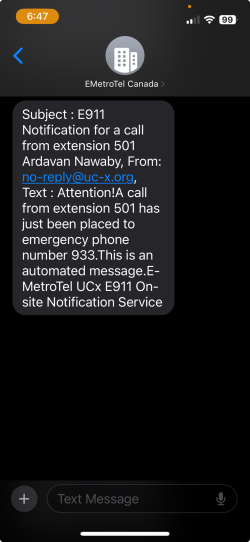
4. Log Messages
If a phone recipient 601 and email recipient [email protected] are configured, and extension 301 calls 911, messages similar to the example shown below will be entered into the e911_calls.log file. To view the log file, navigate to the Support - System Log Files page and select the ucx/e911_calls.log file from the pull-down list.
E911 notification. Caller 301 dialed emergency number 911
Initiating email notification to [email protected]
Initiating call notification to Local/601@from-internal
Additional E911 Related Configuration
Barge-in using ChanSpy or ChanWhisper
If the Barge-in functionality is legally able to be used for silently monitoring emergency calls for local response readiness, then refer to Call Monitoring (ChanSpy) documentation for details on how to configure the feature code(s) and password, as well as an understanding of how the ChanSpy or ChanWhisper features are used
Setting up Outbound Routes for Emergency Dialing
The UCX can be configured to place Emergency calls over any desired outbound trunk. Typically, a special route will be created and placed at the highest priority of the Outbound Route selection list. The route may optionally be marked as a Route Type of Emergency, which would cause all outbound calls to be sent with a Caller ID field of the calling extension's Emergency CID field, if configured. For full details of this configuration, refer to Outbound Routes.
Emergency Dialing with Softphones
InfinityOne clients (mobile phones, tablets, laptops or PCs) will not necessarily be co-located with any of the building facilities associated with the UCX PSTN trunks (physical or SIP), requiring special consideration when configuring for E911 Notification (or other emergency numbers). All UCX users that have the ability to place calls remotely via the InfinityOne client or Infinity 3065 softphone interfaces should be advised to always attempt to place emergency calls from a device that is connected directly to the PSTN, as this assures a higher level of interaction with emergency responders' location services capabilities. However, there are capabilities on the UCX that can be deployed to minimize the impact when the user does call an emergency number from the the softphones. Refer to InfinityOne - Emergency Dialing with InfinityOne Phones for additional details.
Configuring UCX for Kari's Law and Ray Baum Act
Please refer to Configuring UCX for Kari's Law and Ray Baum's Act for additional detail on how this feature and other UCX settings can be used to optimize the ability for emergency response providers to coordinate with customer personnel and locate the source of emergency calls as efficiently as possible.
E-MetroTel SIP Trunk E911 Registration
E-MetroTel SIP Trunks may be used with UCX software running on any of the E-MetroTel provided platforms (Galaxy appliances, virtualized, or cloud offerings). Proper configuration of outbound DID information is critical to ensure that all emergency (i.e. 911) calls arrive at the 911 Public Safety Answering Point (PSAP) with a DID that is properly registered and corresponds to a valid/desired address for the emergency response team notification. Refer to E-MetroTel SIP Trunk E911 Registration for additional details.
E-MetroTel 9-1-1 Services Agreement (Canada)
E‑MetroTel Canada Inc. is deeply concerned about the safety and well-being of our customers. We require you to read this information about our 911 Services very carefully. Refer to E-MetroTel 9-1-1 Services Agreement (Canada) for additional details.