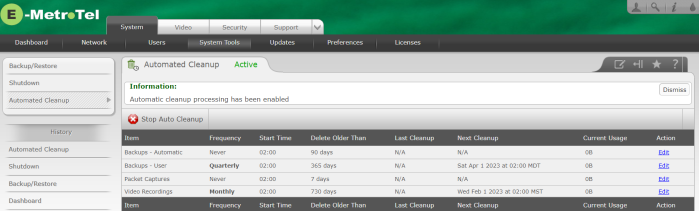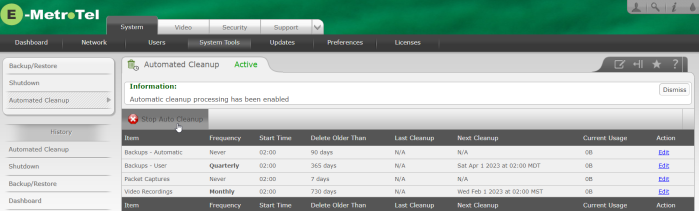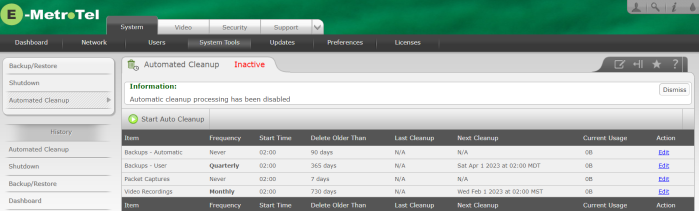Automated Cleanup
The Automated Cleanup page allows you to schedule automated cleanup of system generated data from the Infinity Video Server. This data includes files associated with automatic and user initiated backups, packet captures, and video recordings. Each category of data can be configured for cleanup independently of each other.
The following items are available for cleanup actions:
| Item | Description |
| Backups - Automated | Removes appropriate backups that have been created through the Automatic Backup process |
| Backups - User | Removes appropriate backups that have been created through the manual backup process |
| Packet Captures | Removes packet captures generated in the Support / Packet Capture page |
| Video Recordings | Removes appropriate video recordings that have been stored on the server |
Automated Cleanup Status
To review the status of the Automated Cleanup functionality:
- Open the Web-based Configuration Utility
- From the System tab, select System Tools
- From the Left Menu select Automated Cleanup
-
The default setting for the Automated Cleanup is Inactive, shown in red text at the top of the page.
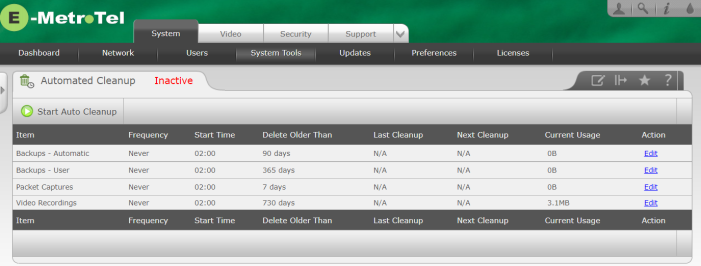
-
The following information is displayed for each of the items available for cleanup.
Information Description Frequency The frequency that cleanup is conducted for this item
[Never (default) / Weekly / Monthly / Quarterly / Semi-Annually / Annually]Start Time The hour of the day that the Infinity Video Server is to initiate the cleanup process for this item (if scheduled). Delete Older Than The age of the data beyond which should be cleaned up (deleted) for this item (if scheduled). Last Cleanup When the last cleanup activity for this item was executed. Next Cleanup When the next cleanup activity for this item is scheduled Current Usage The current number of records or disk space associated with this cleanup item.
Configuring Automated Cleanup
To configure the Automated Cleanup feature on your Infinity Video Server perform the following steps:
- Update the individual items as required by clicking on Edit on the item type you wish to modify (Backups - User for this example).
-
For each cleanup type, you may set the Cleanup Frequency, Start Time, and Delete Older Than setting.
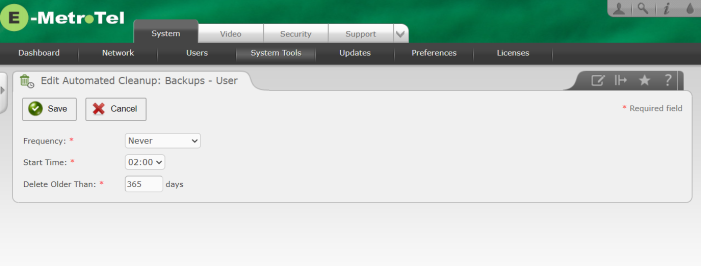
-
Set the Frequency by selecting a period in the drop down box.
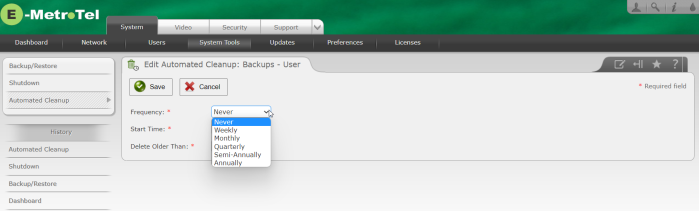
- Set the Start Time specifically for this cleanup item (independent of the other other cleanup activities).
-
Set the Delete Older Than value if desired. The default value for each item is set based on the nature of the data. The default values are:
Item Delete Older Than default setting Backups - Automated 90 Days Backups - User 365 Days Call Recordings 730 Days CDR Records 730 Days Voicemail Messages 365 Days - Once you have modified the settings for a particular item, click Save.
- Make changes to any other items as desired.
Starting the Automated Cleanup Process
Once the Automated Cleanup process has reached the Next Cleanup date, it will update the display to show when the cleanup occurred, if it succeeded, and when the next cleanup activity will be run.
Stopping Automated Cleanup
Once Automated Cleanup has been activated, you can stop the process anytime.
To stop the Automated Cleanup, click the Stop Auto Cleanup button.