VmX Locater
Overview
The VmX Locater feature provides a "mini-IVR" for each voicemail that is enabled for an extension.
This feature must first be enabled by the Administrator from the Extensions page, then each user can configure their own options from the User Portal (See User Extension Portal for details).
Configuration
To set up VmX Locater, perform the following steps:
- Open the UCx Web-based Configuration Utility
- From the PBX tab, select PBX Configuration
- From the left side column, select Extensions
- From the list on the right hand side, select the desired extension
- Scroll down to the VxX Locater section
- Feature is disabled by default, change the Status to Enabled
- The rest of the fields are described below:
|
Field
|
Description
|
|---|---|
| Use When | You can choose to apply the VmX Locater feature when unavailable or busy or both, by selecting the appropriate checkboxes |
| Voicemail Instructions |
Check this box if you want the Standard voicemail prompts to be played after your personal greeting. If left uncheck, the caller will simply get a "beep" after your personal greeting. |
| Go To Operator |
If this box is checked, the Press 0 field is disabled. When the caller presses 0, call will be sent to the Operator number configured for the whole system. The system operator number is configured by your administrator under the Voicemail Settings page. (See Voicemail Settings - Dialplan Behavior in the Administration Guide for details). NOTE: You do not need to enable VmX Locater for the "dial 0" operator feature to work. |
| Press 0 |
To configure a different number for the Press 0 option, you have to first uncheck the Go To Operator field. This is typically used to overwrite the system operator number in certain scenarios where an executive might prefer to have the call go to the secretary. |
| Send to Follow-Me |
If this box is checked, the Press 1 field is disabled. When the caller presses 1, call will be routed according to your Follow Me list. Ensure that you have the Follow Me feature enabled and configured when using this option. |
| Press 1 |
To configure a number for the Press 1 option, you have to first uncheck the Send to Follow-Me field. You can enter any extension, queue, ringgroup or external number (e.g. your cell phone). |
| Press 2 |
To configure a number for the Press 2 option. You can enter any extension, queue, ringgroup or external number (e.g. your cell phone). |
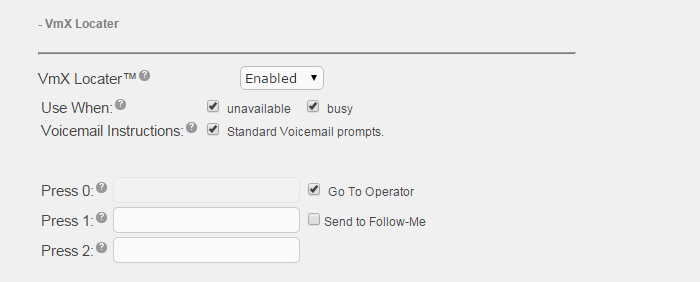
Video Tutorial
Self Assessment Quiz
- Where do you go to configure the system wide settings for VmX Locater?
- When VmX Locater is enabled, what are the tasks you need to remind your users to perform for the feature to work?
- Do you need to configure VmX Locater for the system wide "dial 0" operator feature to work?


