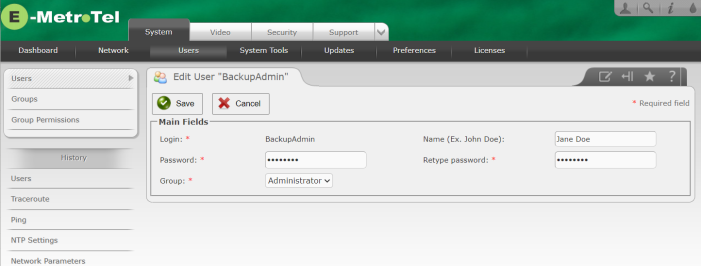Video Server Users and Groups
The User List page allows you to view/change the list of users who have access to the Infinity Video Server Web-based Configuration Utility.
To add a new user, perform the following steps:
- Open the Infinity Video Server Web-based Configuration Utility
- From the System tab, select Users.
-
From the left side column, select Users.
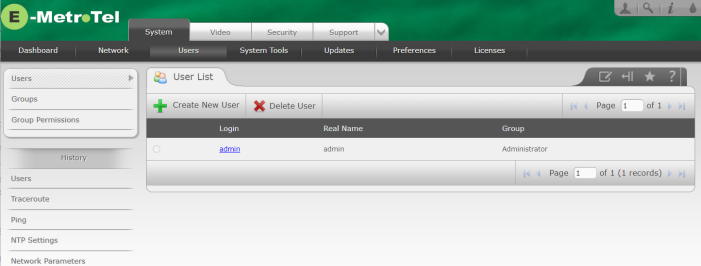
- Press the Create New User button to open the New User page.
- Enter the login ID in the Login field
- Enter the user name in the Name field
- Enter the password and password confirmation in the Password and Retype password fields
- Select the group to which the user will belong using the Group drop-down list box
- Select the extension that belongs to the user using the Extension drop-down list box
-
Press the Save button to create the user account
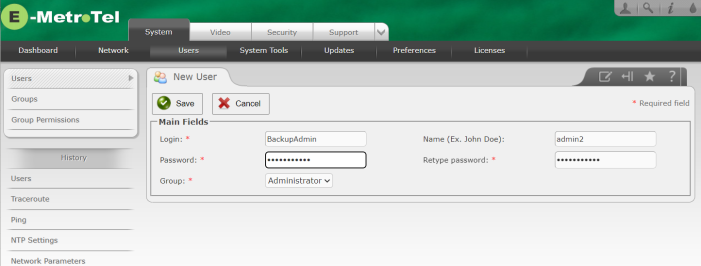
To modify configuration of an existing user account, perform the following steps:
- Open the Infinity Video Server Web-based Configuration Utility
- From the System tab, select Users.
- From the left side column, select Users.
- For the user account you want to change, click on the user ID under the Login column to display the user account details.
- If you have administrator privilege, you can change any of the fields, including the password without being required to enter the users' current password unless you attempting to change the password of the account you used to log on with, in which case you will be required to enter the current password.
- Press the Save button to update the user account
To delete an existing user account, perform the following steps:
- Open the Infinity Video Server Web-based Configuration Utility
- From the System tab, select Users.
- From the left side column, select Users.
- Select the radio button (checkbox) for the user and press the Delete User button
- You will be asked to confirm, press Okay to proceed.