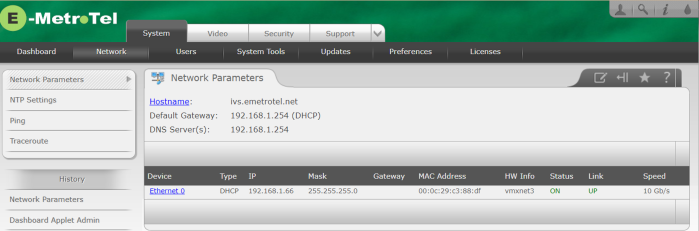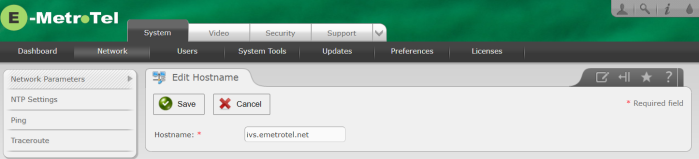Video Server Network Parameters
To use the Infinity Video Server on your LAN, you have to set its network configuration to match your network. You should update some or all of the following properties:
- IP address and subnet mask
- Host name
- Default gateway
- DNS server(s)
To access the network parameters for your Infinity Video Server, perform the following steps:
- Open the Infinity Video Server Web-based Configuration Utility
- From the System tab, select Network
- From the left side column, select Network Parameters
Network Parameters
To change the host name, perform the following steps:
- From the Network Parameters page, click the Hostname link.
-
Enter a fully qualified domain name for the Infinity Video Server system (e.g., IVS.mycompany.com - or IVS.localhost if you do not want to use a fully qualified domain name for the system)
- Press the Save button to update the hostname configuration of the system.
Interface Parameters
To change the IP address and subnet mask of your Infinity Video Server system to match the customer network, perform the following steps:
- Open the Infinity Video Server Web-based Configuration Utility
- From the System tab, select Network
- From the left side column, select Network Parameters
- There will be between one and three devices listed on the page, select the first interface device to view its properties.
-
If the Interface Type is Static, configure the following fields:
- IP address
- Network Mask (subnet mask)
- Gateway
- If your router can relay DNS requests, specify the IP address of your router also in the Primary DNS field. Otherwise, enter the IP address of your preferred DNS server.
- You can set the Secondary DNS field to your preferred secondary DNS server or you can use a public DNS server (e.g. 8.8.8.8) as the secondary DNS server.
- If you choose to use Interface Type DHCP for your system, the following fields will be disabled.
- Press the Apply Changes button.