System Activation
Some systems are shipped with a pre-installed license. If you have a system with a limited license or a stocking system that was shipped without a license, you must obtain a license using the E-MetroTel Serial Number Management system. You can also use this system to request an updated license for your system if you want to increase the licensed capacity or add optional features.
You must request a license through your reseller or, if you are a reseller, through E-MetroTel. You will be required to provide the serial number of the . This can be found either through the Web-based Configuration Utility on the License Details page, on the chassis label, on the outside of the original shipping box of the , or on the invoice associated with the purchase of the .
Preparing for Activation
Prior to activating the system, E-MetroTel recommends performing a Software Update to ensure that the system has the latest available functionality and enabling the Remote Access functionality to facilitate product support.
Software Update
The Software Update will ensure that the system has the latest software updates, including any associated with the Activation process itself to be installed and running on the system.
- Ensure that you have configured a valid DNS and Gateway in the Network settings
- Navigate to the System tab, select Updates.
- If not already in the Software Update tab on the left-hand side menu, expand the left hand menu and select it.
- Complete the steps to update the UCX software as noted in Software Update documentation.
Remote Access
The Remote Access feature allows the Reseller and E-MetroTel to remotely connect to the Galaxy Mini (and/or other UCX software-based devices).
- Navigate to the Support tab, and select Remote Access.
- Ensure that you have a valid User or Partner Remote Access partner account with valid credentials.
- Follow the steps identified in the Remote Access documentation in the sections titled Remote Access Registration and Remote Access Activation.
Activating a system for the first time
The reseller must submit the following to E-MetroTel at [email protected]:
- Reseller Name: This is the name of the Reseller that will be used when filling the activation form in the system. Once defined, it will be used for all system activations performed by this Reseller.
- Reseller Email Address: This is one or more Email Addresses that will be registered for this Reseller in the activation process. Filling the activation form requires entering one of the Reseller's registered email addresses.
E-MetroTel may take 24 hours to upload the Reseller information in their systems.
Child Serial Number Assignment to Activated System
Once the main system activation is complete, the reseller may need to wait for additional serial numbers (representing additional functionality) to be assigned before retrieving the definitive and permanent license for the system.
- These additional serial numbers must be communicated in advance (24-hours) to E-MetroTel to complete their assignment without delay
- The reseller must notify E-MetroTel the main system has been activated and request the serial number to be assigned.
- The reseller must wait 5 minutes after the additional serial number assignment is complete to retrieve the new license that will include all licenses.
Activating your system:
- Open the Web-based Configuration Utility
- From the System tab, select Licenses
- From the left side column, select System Activation
-
Values are required for each of the starred (*) items.
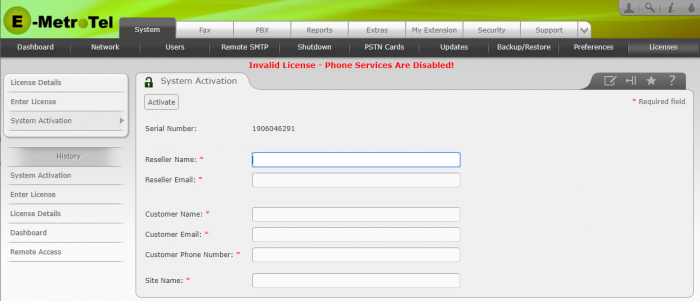
- Reseller Name: Must be a valid Reseller Name that is registered with the E-MetroTel Serial Number Management system.
(Note: this field is only empty if the unit is still in "In Stock" status on the E-MetroTel Serial Number Management system. The Reseller Name will be pre-populated on the form if the unit has been moved to "Sold To" status on the E-MetroTel Serial Number Management system.)
- Reseller Email: Must be a valid reseller email address registered to the account associated with the Reseller Name (shown on the previous line item) within the E-MetroTel Serial Number Management system
- Customer Name: The name of the customer that the system is being configured for (No verification)
- Customer Email: The email address of the customer that the system is being configured for (No verification)
- Customer Phone: The phone number of the customer that the system is being configured for (No verification)
- Site Name: The name of the customer site where this system is located (No verification)
All of these items are required to be entered before the system can be activated, but the only items verified for accuracy are the Reseller Name (if not pre-filled) and Reseller Email. The Customer information allows both the reseller and E-MetroTel to more readily identify particular systems.
-
After the required information has been input, click Activate. The system will send the entered data to the E-MetroTel Serial Number Management system to verify the Reseller Name/Email and Serial Number.
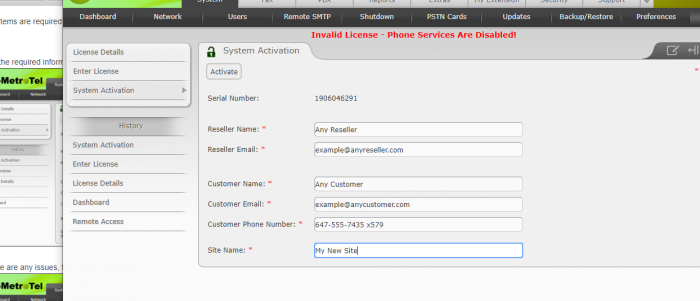
-
If there are any issues, the system will display a failure message on the Web-based Configuration Utility browser screen indicating the issue. (In this example, the email address did not match what was on file in the E-MetroTel Serial Management Tool database for this particular reseller.)
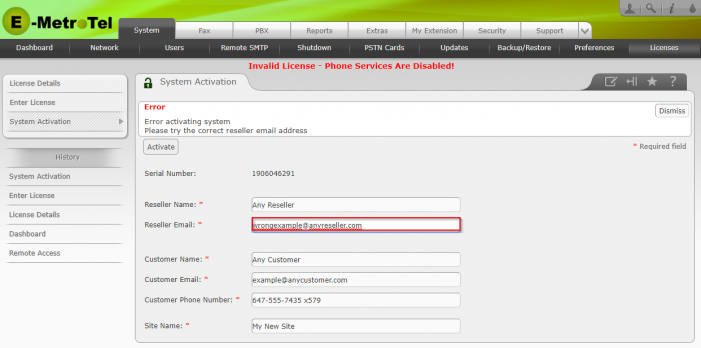
-
If the Activation was successful, the System Activation Page will be updated as follows:
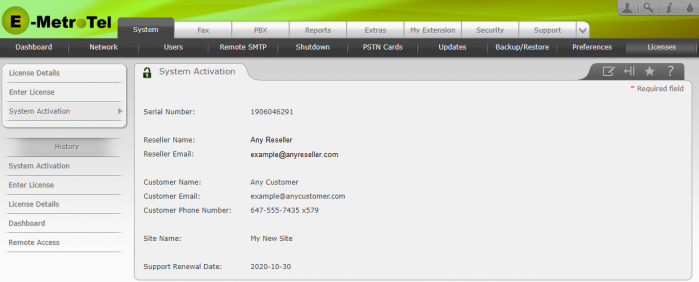
A successful activation will also initiate the start of the Product Support program, and the renewal date determined by the E-MetroTel Serial Number Management system will be displayed at the bottom of this page.
Create a Clean System Backup
Before doing any additional configuration, E-MetroTel recommends that you perform a system backup and select all optional components. Having this backup will allow you to easily restore the system or select components to a clean configuration at any time. Please refer to the instructions provided in the Backup documentation.


