You are here
Documentation
- InfinityOne Omnichannel (Beta)
- InfinityOne
- Infinity Video Server (Beta)
- InfinityOne Work at Home
- Galaxy Mini
- Galaxy Mini - Table of Contents
- Galaxy Mini - Overview
- Galaxy Mini - Server Hardware
- Galaxy Mini - Supported Phones and Devices
- Galaxy Mini - Front and Rear Panel Interfaces
- Galaxy Mini - FXO/FXS Module Installation
- Galaxy Mini - Connecting the Server to the Network
- Galaxy Mini - Activating and Licensing
- Galaxy Expand
- Galaxy Expand - Table of Contents
- Galaxy Expand - Platform and Hardware Overview
- Galaxy Expand - Module Installation
- Galaxy Expand - Initial Configuration
- Galaxy Expand - Reference Architecture
- Galaxy Expand - Common Configuration
- Galaxy Expand - Standalone UCX Server Configuration
- Galaxy Expand - High Availability UCX Configuration
- Galaxy Expand - Local Gateway (Expansion Chassis) Configuration
- Galaxy Expand - Remote Gateway Configuration
- Galaxy Expand - Survivable Remote Gateway Configuration
- Galaxy Express
- Galaxy Modular Hardware
- Galaxy Analog Cards
- Getting Started with Galaxy Analog Cards
- Galaxy Analog Gateways - IAD Firmware
- Galaxy Analog Cards - Original Firmware
- Galaxy PRI-1 Card
- Galaxy Analog Cards
- Servers and Gateways
- Introduction
- Planning
- Quick Start
- UCX Virtual Machine
- UCX Server
- UCX Web-based Configuration Utility
- System
- Fax
- PBX
- Reports
- Accessories
- My Extension
- Security
- Support
- Survivable Remote Gateway (SRG)
- High Availability (HARC)
- UCX Digital Station Module (DSM16)
- UCX M1/CS1000 Media Gateway
- Digital Gateway
- External Gateways and Devices
- SIP PSTN Trunks
- SIP Trunks
- How-To Guides
- UCX Applications
- UCX Features
- Answer DN Behavior
- Background Music
- Busy Lamp Field (BLF)
- Global BLF key label change
- Parking Lot Monitoring Solutions
- Call Transfer and Recall
- Call Monitoring
- Call Recording Options
- Dial System Fax
- Dictation Service
- Distinctive ring tones
- Fax to Email
- Group Pickup
- Hotline UCX Configuration
- Hotdesking
- Language prompts
- Long Tones
- Ring Again (Call back)
- Shared Call Appearances
- Set Based Configuration
- UCX MADN Emulation Solutions
- Unified Messaging for M1/CS1000 Users
- User Portal
- Voicemail and VmX Locater
- Voicemail Escalation
- Voicemail Message Indicator
- ZapBarge
- Telephones
- Installation Guides
- Product Specifications
- General Information
- Product Bulletins
- Product Notices
- InfinityOne Package Update Required
- UCX 6.0 End-of-Support
- UCX 7.0 and InfinityOne 4.0 General Availability
- VPN Security Update Required
- Email Relay Using Gmail Account Fails Due to Bad Credentials
- InfinityOne Release 2.x End-of-Life
- InfinityOne Android App General Availabililty
- E-MetroTel not affected by Log4j vulnerability
- Web-based GUI Security Enhancements
- User Portal Security Update
- Simplified UCX Configuration for Remote InfinityOne Softphones
- InfinityOne Release 3.0 Server General Availability
- Availability of Connection Sharing
- Availability of Automated Cleanup
- Availability of IP Block List Feature
- InfinityOne Release 2.0 Availability
- Digital Station Module (DSM16) Availability
- UCX Software Updates
- Quotations and Ordering
- Nortel Legacy
- Support and Troubleshooting
- Partner Onboarding
- E-MetroTel Business Practices
- Recurring Services Payment Policy
- Product Licensing
- Extension Provisioning Services
- Subscription Services
- E-MetroTel SIP Trunk E911 Registration
- Reseller Responsibilities
- Software Subscription and Warranty Transfer Request
- Return Material Authorization (RMA) Policy
- Acceptable Use Policy
- E-MetroTel Beta Trial Policy
- E-MetroTel Training Expectations
- 9-1-1 Services Agreement (Canada)
- References
Install an Interface card in the UCx1000E
Do not operate the system without the cover for a duration exceeding five minutes.
It is recommended that you always use a static mat and static strap while working on components in the interior of the system.
Step One: Getting the UCx1000E ready for card installation
- Turn off the system and attached peripherals, and disconnect the system from the electrical outlet.
- Rotate the latch release lock counter clockwise to the unlocked position.
- Lift the latch and rotate the latch toward the back of the system. The system cover will slide back and the tabs on the system cover will disengage from the slots on the chassis.
- Hold the cover on both sides and lift the cover away from the system.
The position of the latch may vary depending on the configuration of the system.
Figure 1: Removing and Replacing System Cover
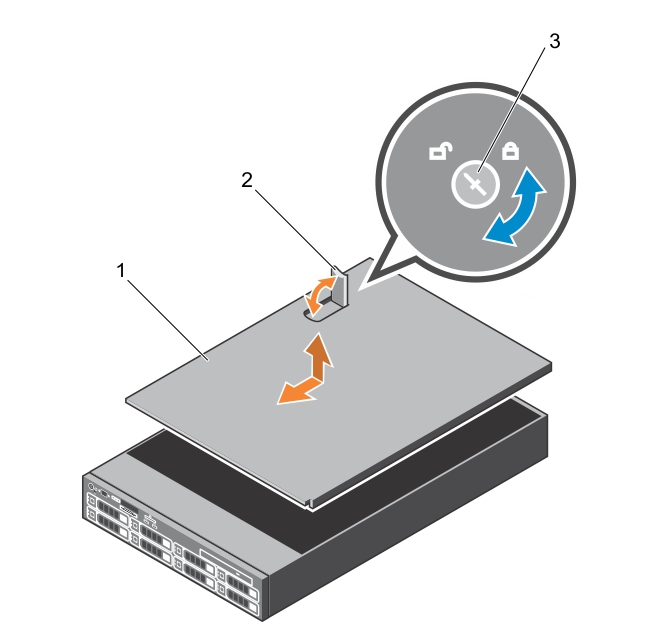
- system cover
- latch
- latch release lock
Step Two: Determining and Identifying the Card Slot
The following table lists the supported expansion card types and slots.
| Riser | Card slot | Processor connection | Height | Length |
|---|---|---|---|---|
| 1 | 1 | Processor 2 | Half Height | Half Length |
| 1 | 2 | Processor 2 | Half Height | Half Length |
| 1 | 3 | Processor 2 | Half Height | Half Length |
| 2 | 4 | Processor 2 | Full Height | Full Length |
| 2 | 5 | Processor 1 | Full Height | Full Length |
| 3 (default) | 6 | Processor 1 | Full Height | Full Length |
| 3 (alternate) | 6 | Processor 1 | Full Height | Full Length |
| 3 (default) | 7 | Processor 1 | Full Height | Full Length |
To use Card slots 1 through 4 on the riser, both the processors must be installed.
The expansion card slots are not hot-swappable.
Riser 1 Card Slots
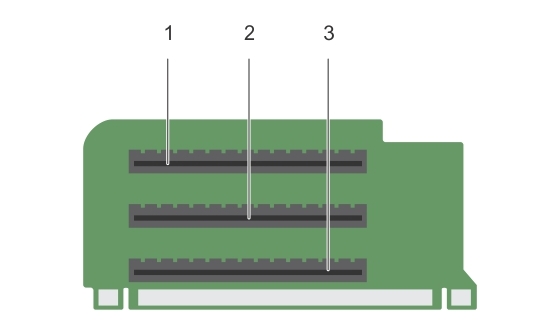
- card slot 1
- card slot 2
- card slot 3
Riser 2 Card Slots

- card slot 4
- card slot 5
- power connector
Riser 3 Card Slots
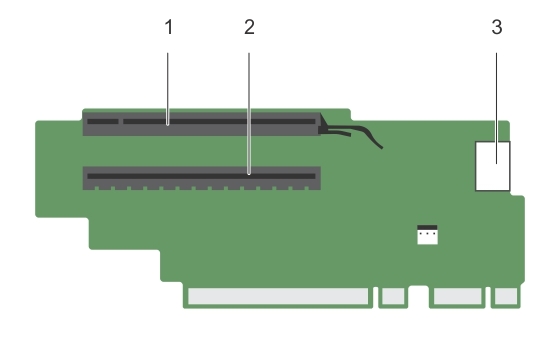
- card slot 6
- card slot 7
- power connector
Riser 3 (alternate) Card Slots
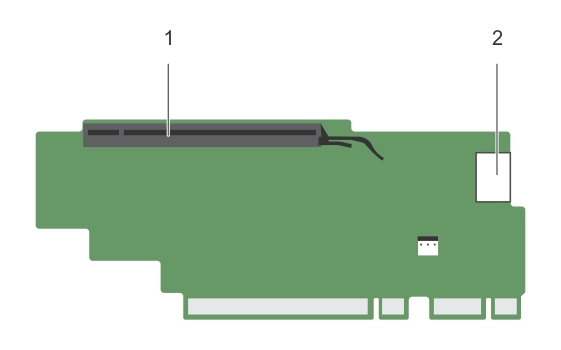
- card slot 6
- power connector
Step Three: Installing the Interface (expansion) card
Installing interface card on Riser 2 or 3
- Unpack the interface card and prepare it for installation.
- Lift the expansion card latch and remove the filler bracket.
- Holding the card by its edges, position the card so that the card-edge connector aligns with the expansion-card connector on the riser.
- Insert the card-edge connector firmly into the expansion-card connector until the card is fully seated.
- Press the touch points to open the expansion card locking tabs.
- Replace the expansion card latch.
Figure 2: Installing expansion card on riser 2 or 3
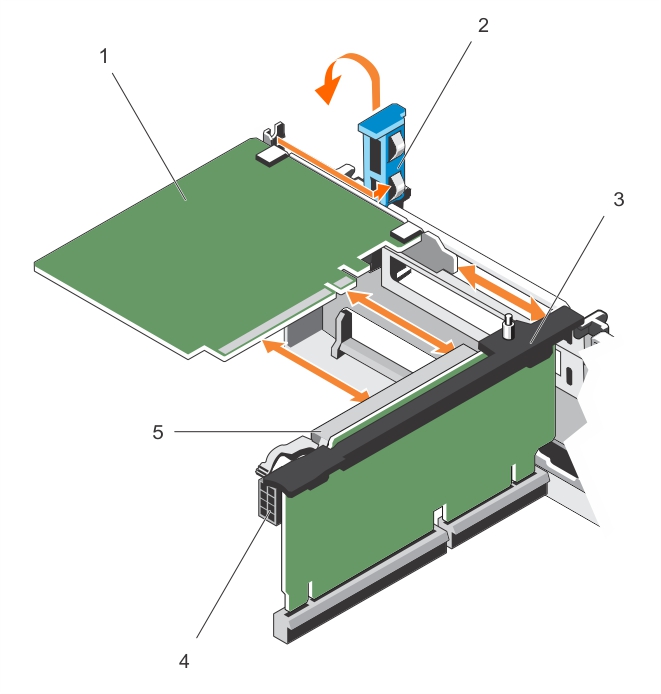
- expansion card
- expansion card latch
- expansion card riser
- power connector
- expansion card connector
Installing interface card on riser 1
- Unpack the interface card and prepare it for installation.
- Remove the expansion card riser (see Figure 4).
- Press tab A and rotate the latch clockwise
- Press tab B and rotate the latch down.
- Holding the card by its edges, position the card so that the card-edge connector aligns with the expansion-card connector.
- Insert the card-edge connector firmly into the expansion-card connector until the card is fully seated.
- Close the latches of tab A and B.
- Install the expansion card riser (see Figure 4).
Figure 3: Installing expansion card on riser 1
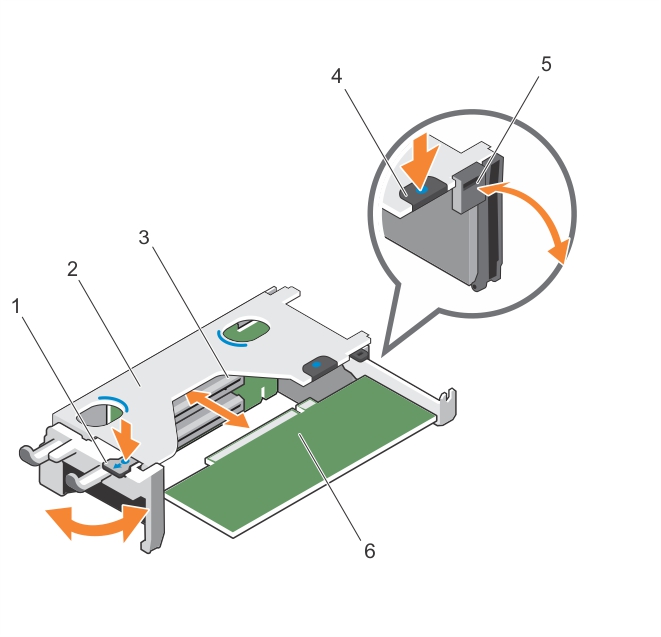
- tab A
- expansion card riser 1 cage
- expansion card connector
- tab B
- latch
- expansion card
Figure 4: Removing and installing expansion card riser 1
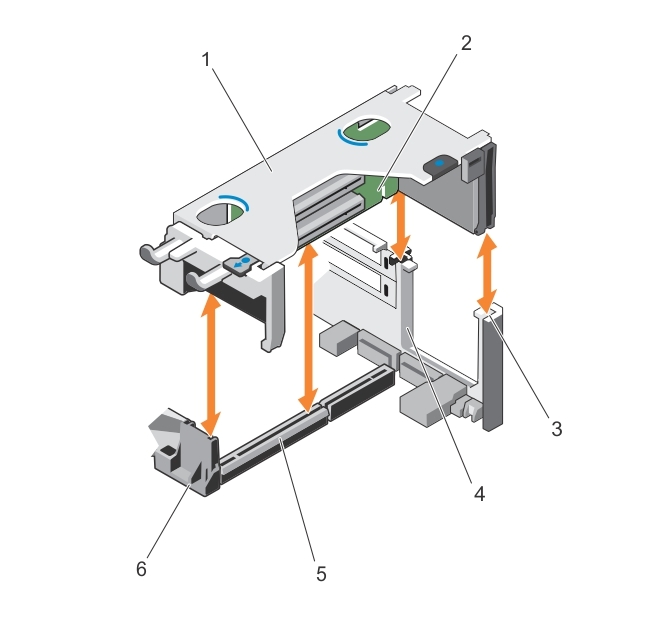
- expansion card riser 1 cage
- expansion card riser 1
- riser guide-back (right)
- riser guide-back (left)
- expansion card riser 1 connector
- riser guide-front
Step Four: Closing the System
- Align the slots of the system cover with the tabs on the chassis.
- Press the cover release latch, and push the cover toward the front of the chassis until the latch locks into place.
- Turn the latch release lock clockwise to the lock position.
- Reconnect the system to its electrical outlet and turn the system on, including any attached peripherals.
Once the UCX server is powered up, the new Interface Card will be automatically detected. See PSTN Cards in the Administration Guide for details.
Page Tags:
1000E
poweredge
R730
730


