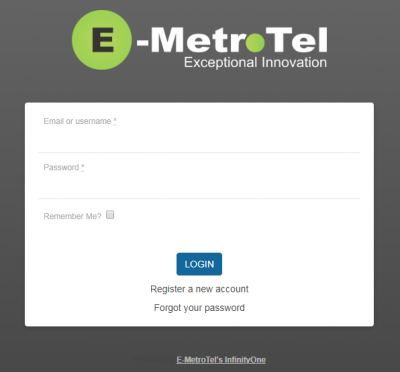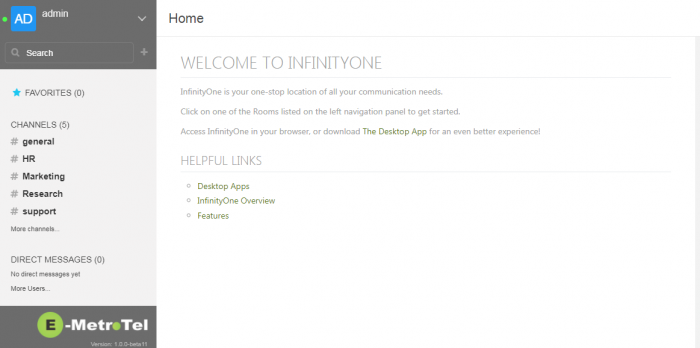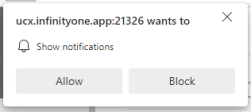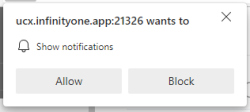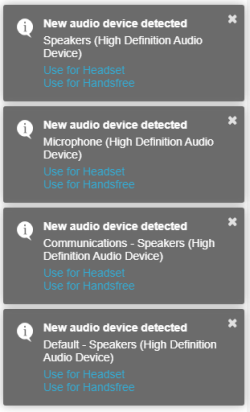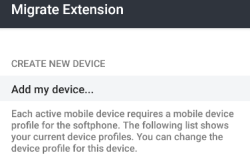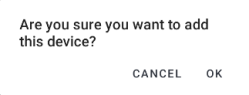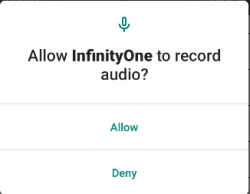InfinityOne - Logging In
Table of Contents
Browser/Desktop Interface
Mobile Interface
Logging in to Additional Servers
Browser/Desktop Interface
To access InfinityOne from a web browser, enter ' https:// ' followed by the hostname of the UCx Server and then suffix with ' :21326 ' as provided by your administrator.
For example: https://ucx.infinityone.app:21326
Enter the credentials for your account (Email or Username and Password). Selecting the Remember Me? checkbox will automatically log you back into the application after closing your browser or after a server restart, provided you do not subsequently log in to a different browser or desktop application.
After clicking Login the default Home page will be presented.
If it is the first time you are logging in using your current browser or the desktop application, you will be prompted to:
- Allow or Block notifications from the server. Select Allow.
- Allow or Block the use of your Microphone (this is required to use softphone operation). Select Allow.
- Select the specific audio devices to be used for Headset and Handsfree mode on your softphone. Make your desired choices. (This choice also be presented whenever a new audio device is detected.and can be change later in the Device Settings in the Icon Menu).
Mobile Interface
If this is the first time you have opened the Mobile application, then you will be asked to log in on the initial screen.
Enter the URL provided by your system administrator (in this example https://ucx.infinityone.app:21326 and select Connect .
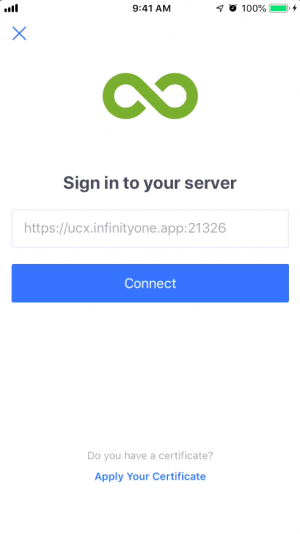
You will be presented with a Login page where you will enter your login credentials.
(You can also request a password reset or create an account.)
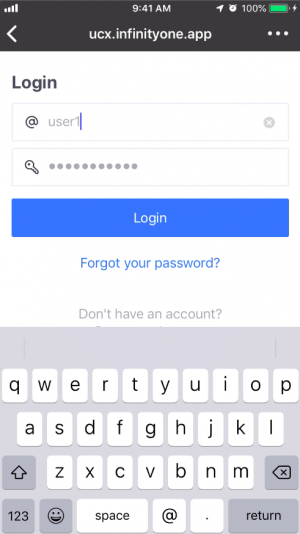
If this is the first time you have connected a mobile device to an InfinityOne server, you will be prompted to:
- Create a new device. Select Add my device..., then select OK.
- The first time you press the green Softphone icon, you will be asked to Allow InfinityOne to record audio?. Select Allow.
Logging in to Additional Servers
See InfinityOne - Adding Servers page.