FXO 8-port Card - Getting Started
The FXO 8-port Card provides standard connection to analog lines typically from a PSTN service provider. The card uses Dahdi communication to the UCX software through the USB bus native to the Galaxy server backplane. As such, it is only supported in the Galaxy Expand chassis where there is an active Galaxy 2930 or i5 Server Card. Because it is essentially a wired device (not IP based), it is not supported for High Availability Redundant Configuration (HARC) deployments, as there would be no way for the card to establish connection to the second server card in failover conditions.
Installing the card
The FXO 8-port card can be installed in any one of the 10 slots not used by the Galaxy server card. In other words, since the Galaxy server card must be installed in slot 7a/b of the chassis, the FXO 8-port card can be installed in Slots 1 through 6 and/or 8 through 11. Have both the Galaxy 2930 or i5 Server card and any FXO 8-port cards installed in the chassis prior to powering the chassis on.
Verify the FXO 8-port card(s) are recognized
After powering on the Galaxy Expand chassis, verify that the UCX software has recognized the FXO 8-port card(s) by viewing them in the Web-based Configuration Utility:
- Log into the Web-based Configuration Utility
-
Navigate to the System / PSTN Cards page
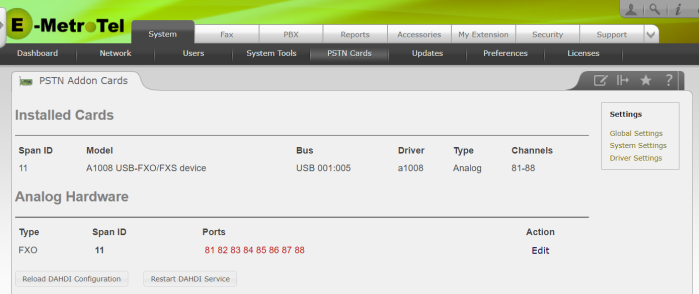
- You will see an entry for each FXO 8-port card in the Installed Card section of the page, with the Span ID providing an indication of the slot in which the card is installed
- In the Analog Hardware section, each card (Span ID) will show the Ports assigned to that card, shown in red to indicate they are FXO ports.
Configuring the card
FXO Settings
-
While on the PSTN Cards page, clicking the Edit button in the Analog Hardware section
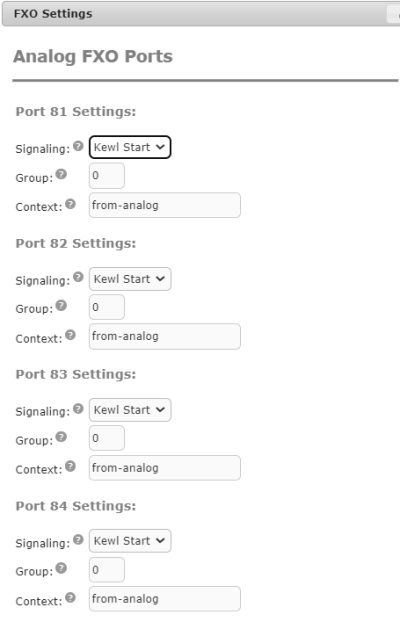
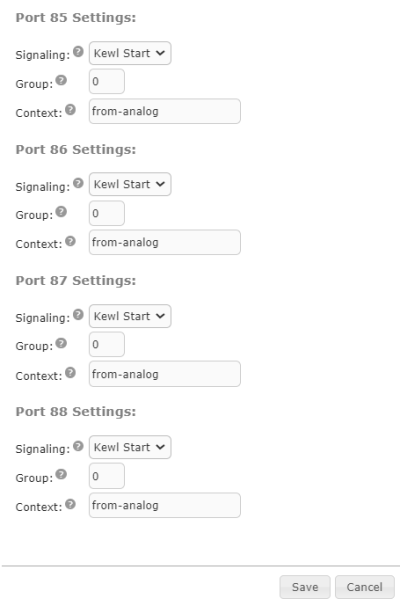
- You can set the Signaling on each port on the card to either Kewl Start (default) or Loop Start. E-MetroTel recommends leaving the setting to Kewl Start as this enables additional disconnect supervision for detecting when the far end has ended the call in order to release the line more efficiently.
- Change the Group setting for each port if you want to treat multiple ports as a group of lines in outgoing programming.
- Each port can have its own Context setting. However, E-MetroTel recommends leaving this as the default value of from-analog
Adjust the Driver Settings
-
While on the PSTN Cards page, clicking the Driver Settings button next to the Installed Cards section
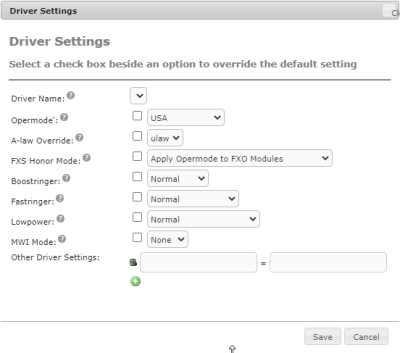
- Set the Opermode drop down selection to the country where the system is being installed. Default is USA, but separate settings are provided for Canada
- Click Save
After completing these changes, follow the on-screen instructions to Reload DAHDI Configuration, Restart DAHDI Service and/or Apply Changes.
Configure Inbound and Outbound Behaviors
Refer to the following documents for details on how to setup up analog trunks for inbound and outbound calling behaviors:


