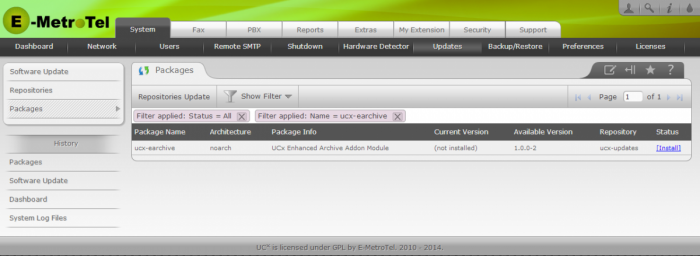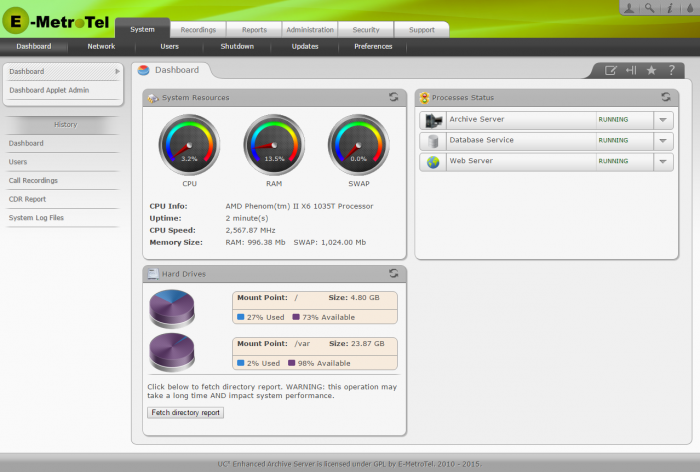Enhanced Archive Server
Feature Description
The Enhanced Archive Server is designed specifically to work with UCx Servers. It is used to back up call recordings from multiple UCx Servers. Call recording files as well as Call detail records (CDRs) are backed up from the UCx Server to the Enhanced Archive Server on a scheduled basis.
The Enhanced Archive Server provides a Web-based interface similar to the UCx Server to search, download, listen and delete call recordings; and capabilities to search, delete and download CDRs.
Pre-Requisites
A license must be obtained (EAv2) and installed on each UCx Server running release 4.5 and higher, that will be backing up files to the Enhanced Archive Server. After the licence is installed, the Enhanced Archive Server package needs to be installed on each of the UCx Servers.
The UCx Enhanced Archive Server is delivered as a downloadable ISO image to be installed on a server provided by the customer. The server hardware requirements are:
- 64-bit processor
- Minimum 4 GB system memory (RAM)
- CD/DVD drive for the installation media
-
Hard drive space large enough to store the recordings for the desired duration. The amount of space required can be computed as follows:
- Estimate the space used for recordings on the UCx Server for a month or a year
- Do this for every UCx that will be backing up files to the Archiver Server and total them up
- Multiply the total by the duration you want to keep the recordings
- Add a 20% buffer to the calculated size
Introduction
The Enhanced Archive Server can support multiple UCx sites. A site must be configured on the Enhanced Archive Server for each UCx Server that will be backing up files to the Archive Server.
Once configured the Enhanced Archive Server will monitor any new data sent to it by the UCx site. If it detects new data it will import the changes into the database corresponding to the UCx site. Call recordings are stored in separate directories for each site.
The directory containing the call recordings on the UCx Server is mirrored to the Enhanced Archive Server. This means that any file which was transferred on a previous backup will not be sent again to the Enhanced Archive Server. Any file deleted from the UCx Server after being transferred will remain on the Archive Server until specifically deleted from the Archive Server.
Installation
Part One: Enhanced Archive Server
- Open the UCx Web-based Configuration Utility from any PC
- Navigate to the Extras -> UCx Server Applications page
-
Download the Enhanced Archive Server ISO image to the PC
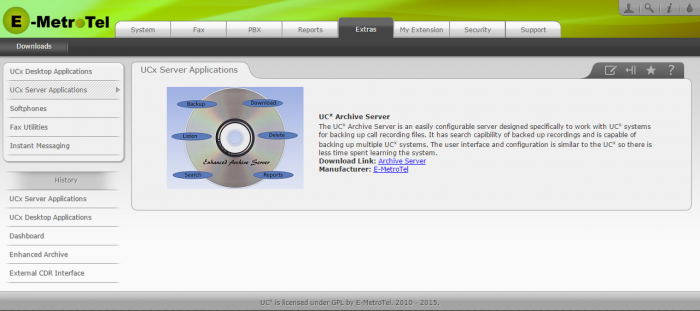
- Burn the image onto a CD or DVD
- Insert the CD/DVD into the drive of the server to be used as the Enhanced Archive Server and bootup the server
- Follow the instructions presented to complete the installation
-
You will be prompted to configure the IPv4 address, DNS address and subnet mask during the install
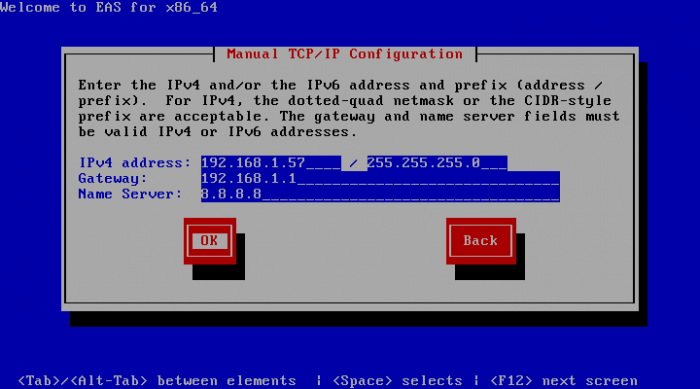
Part Two: UCx Server
On each of the UCx Servers that need to backup its files, install the new license string with the Enhanced Archive Server included.
See Enter License page for steps to install the license.
After the license has been installed, install the ucx-earchive software package:
- Update the software on your UCx system to the latest release (see Software Update page)
- Go to Packages page under the System - Updates tab in the Web-Based Configuration Utility (see Packages page)
- Press the Show Filter button, enter the name ucx-earchive, select Status = All and press the Search button to find the package
- Click on Install link in the status column to install the package
Login
The Enhanced Archive Server can be administered via the Web-based Configuration Utility. From a browser, enter the IP address of the server that was configured during installation.
The user name to login is admin and the default password is emetr0tel.
Configuration
The following steps are repeated for each UCx Server that is backing up files to the Enhanced Archive Server.
Step One: Enhanced Archive Server
To add a UCx site, perform the following steps:
- Open the UCx Enhanced Archive Server Web-based Configuration Utility
-
From the Administration tab, select Archive Server Configuration
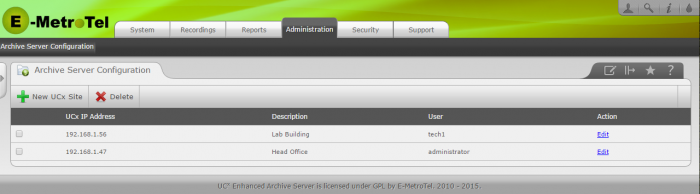
- Select New UCx Site
- Enter a user name in the User field (take note of the value, you will need this in Step Two)
- Enter a password in the Password field (take note of the value, you will need this in Step Two)
- Enter the IP address of the corresponding UCx in the UCx IP Address field
- Enter a description for the site in the Site Description field
-
Press the Submit button
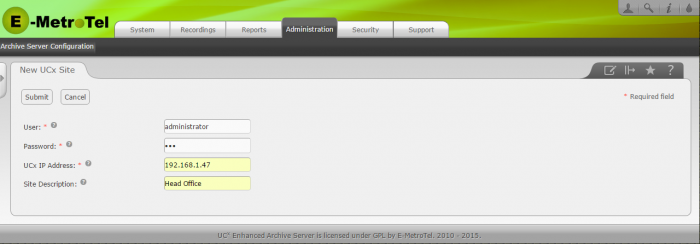
Step Two: UCx Server
To configure the Enhanced Archive application, perform the following steps:
- Open the UCx Web-based Configuration Utility
- From the PBX tab, select Tools
- From the left side column, select Enhanced Archive
- In the Schedule field, the default value is Disabled, this setting indicates the Enhanced Archive is disabled
- To enable the Enhanced Archive application, select Hourly or Daily from the pull-down list
- If Daily is selected, you can select the Hour (in 24 hour time format) to perform the archive
- Enter the IP address of the Enhanced Archive Server in the FTP Server IP Address field
- Enter the user name created in Step One in the User ID field
- Enter the password created in Step One in the Password field
- Press the Save button to complete the configuration
Workflow
Call Recordings
To view the call recordings stored on the Archive Server, navigate to the Recordings tab.
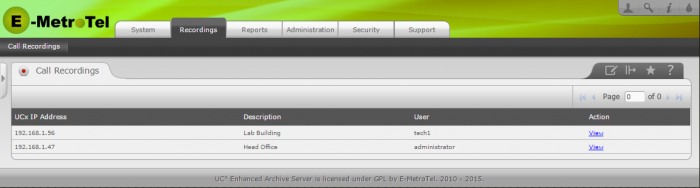
Click on the View link of the site to access recordings for that site.
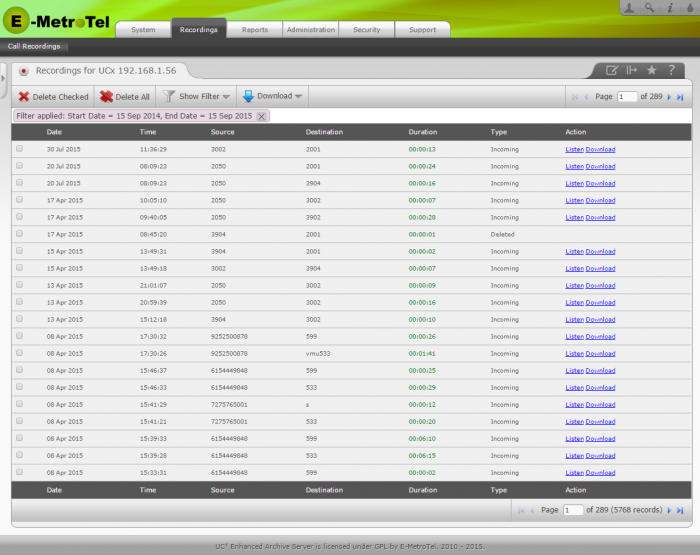
From this page you can Filter, Delete, Listen and Download the recordings. The functionality is the same as that provided on the UCx Web-based Configuration Utility (see Call Recordings page for details).
Call Detail Records
To view the records stored on the Archive Server, navigate to the Reports tab.
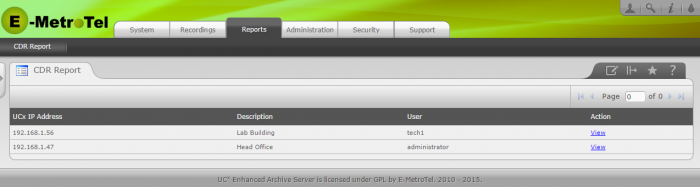
Click on the View link of the site to access records for that site.
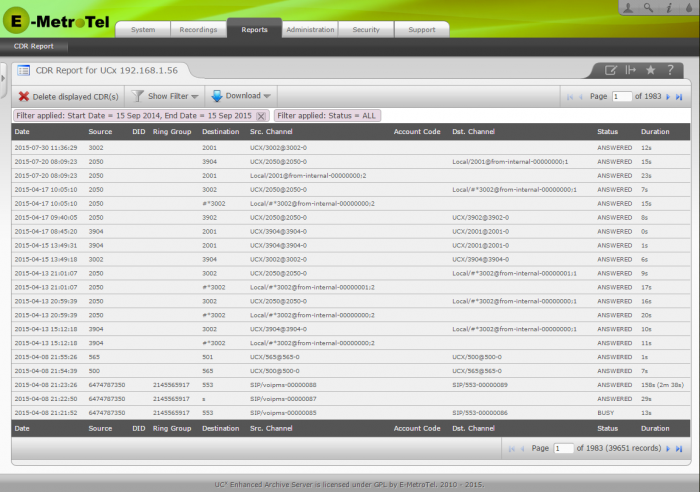
From this page you can Filter, Delete and Download the records. The functionality is the same as that provided on the UCx Web-based Configuration Utility (see CDR Report page for details).