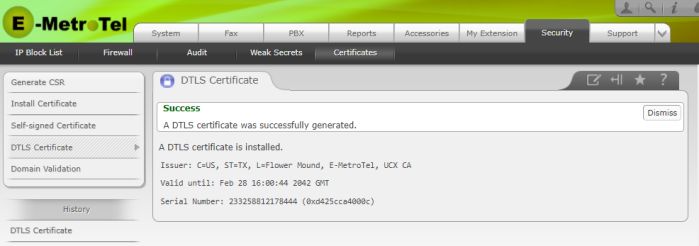DTLS Certificate
Installing a DTLS certificate for the First Time
If you wish to use DTLS on the UCX, you will use this page to generate the DTLS Certificate. For example, InfinityOne softphones always use DTLS. However, DTLS can also be used to support encrypted media for SIP Trunks as long as the far-end device also supports DTLS-SRTP. To ensure that the certificate is generated with the most up-to-date security algorithms for the UCX, perform a Software Update prior to taking the following steps.
To generate a DTLS certificate, perform the following steps:
- Open the UCx Web-based Configuration Utility
- From the System tab, select Updates and perform a Software Update
- From the System tab, select Network
- Verify that your UCx server is connected to the Internet and DNS Server(s) is configured.
- From the Security tab, select Certificates
-
From the left side column, select DTLS Certificate
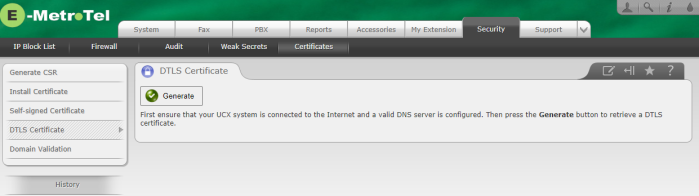
-
Press the Generate button to create the certificate
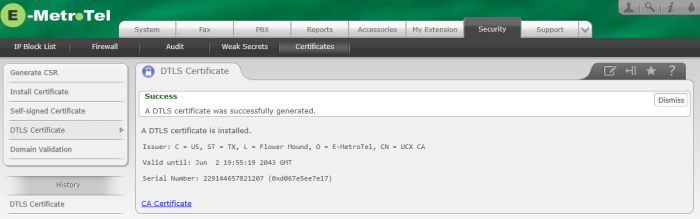
- The DTLS certificate is created and automatically installed on your UCx server.
Upgrading from SHA1 based certificate to a SHA256 based certificate
As noted above, in UCX 6.0 E-MetroTel supports the creation of a certificate based on the SHA256 algorithm in order to keep pace with evolving security standards. However, once a certificate has been generated on a system it will remain in its current state unless you manually update the certificate after installing the latest UCX software. To determine whether your DTLS certificate is based on SHA1 versus SHA256, perform the following steps:
- Open the UCx Web-based Configuration Utility
- From the System tab, select Updates and perform a Software Update
- From the System tab, select Network
- Verify that your UCx server is connected to the Internet and DNS Server(s) is configured.
- From the Security tab, select Certificates
-
From the left side column, select DTLS Certificate. If the DTLS Certificate page has a Generate button and states that a DTLS certificate is installed, then the certificate is based on older security standards and can be updated.
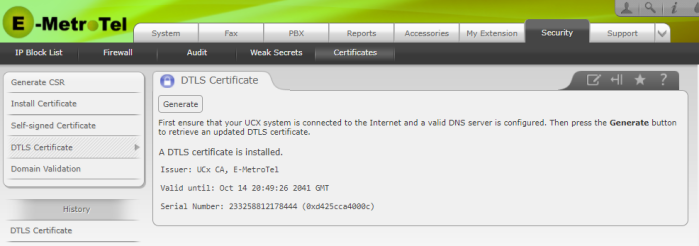
-
Press the Generate button to update the DTLS certificate.