Deployment of UCX in a Network
Network Parameters
UCX Server is a network device that will be connected to your local area network (LAN). You must select a fully qualified domain name (FQDN) for this device and an IP address that will be used by the device. You should also prepare network configuration parameters that will be used for the configuration of the UCX Server's network adapter.
The following table provides a list of network configuration parameters that you should prepare:
|
Parameter |
Default Value |
Selected Value |
|---|---|---|
|
Host name |
localhost.localdomain |
___________________________ (FQDN) |
|
IP address type |
Static |
Static / DHCP |
|
Static IP address |
192.168.1.200 |
_____.____.____._____ |
|
Subnet mask |
255.255.255.0 |
_____.____.____._____ |
|
Gateway IP address |
192.168.1.1 |
_____.____.____._____ |
|
Primary DNS Server |
|
_____.____.____._____ |
|
Secondary DNS Server |
|
_____.____.____._____ |
Other Network Considerations
The UCX software supports multiple ethernet network interfaces. Typically, for UCX-Virtualizion and UCX-Cloud deployments, only a single network interface is assigned to the instance, in which case all telepehony and management traffic will use that single interface, which will be designated as Ethernet 0 in the UCX Wed-based Configuration Utility.
Galaxy hardware platforms are equipped with either two or three ethernet network interfaces that are identified as Ethernet 0, Ethernet 1, and Ethernet 2 (when available). Any of these interfaces can be used for telephony communication, including voice and signaling traffic for other Galaxy peripherals such as digital phone traffic via a DSM16, PRI, FXO or FXS ports on gateway hardware or IP Phones as well as management-related traffic. Therefore, even with multiple network interfaces ports available, just a single interface can be configured and connected tot he customer's LAN infrastructure. In most cases the UCX documentation is based on using Ethernet 0 configured to connect to the customer LAN which in turn connects to the customers' connection to the public internet.
In scenarios when there is a requirement to connect Ethernet 1 or Ethernet 2 to the customer LAN and public internet, then that interface should be configured prior to configuring Ethernet 0, pointing the Default Gateway, DNS servers, and IP address as appropriate for that connection. You can verify the connection by activating the Remote Addccess for VPN and downloading software updates from the E-MetroTel repository. Once configured, you may configure the Ethernet 0 interface to connect to your Telephony LAN. Note, however, that the distinction is merely the physical connection point to the network. All other functionality remains the same.
Separate Voice LAN
The following diagram shows how UCX can be deployed in a network with a separate LAN for voice traffic. In the following diagram the Galaxy i5 (v2) or 2930 processor card has been connected to the Management LAN (192.168.10.200) using the front Ethernet interface on the processor card itself. Ethernet 0 (192.168.1.200) on the backplane of the processor card is used for the connection to the Telephony LAN which includes any telephony cards in the Galaxy chassis. The actual physical connection to the rest of the Telephony LAN devices is via either of the ethernet switch ports on the SFS card.
The advantages of having a separate voice network is improved voice quality and reliability, better security and problem isolation. See Configure a Second Network Port for configuration instructions.
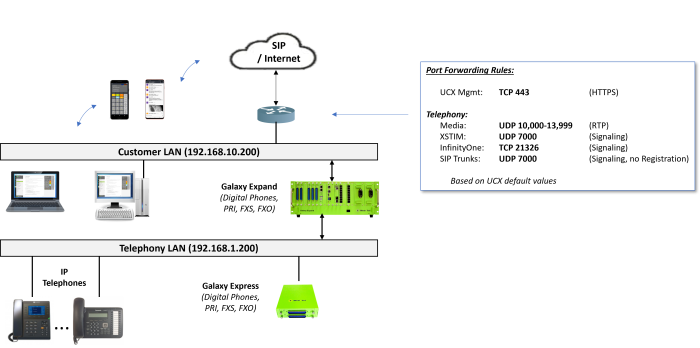
Adding Local Subnets to Do Not Block list
The UCX feature IP Block List is a security application that monitors the UCX system and temporarily blocks IP addresses that attempt to break into your system. If the UCX detects unauthorized attempts to connect to the system using the Web Server, Secure Shell, or Telephony interfaces, it will block all connections from the subnet of the source IP Address. For example, if a user on one of the local subnets attempts to log into the UCX Web-based Configuration Utility and reaches the threshold set for invalid connection attempts, then all users on that subnet will be blocked until the block timer has expired. Similarly, if a user or service provider SIP account is configured with the wrong password the subnet entire subnet will be blocked when the number of invalid connection attempts is reached. Therefore, it is advisable that you add either the specific IP addresses of local devices that you wish to communicate with the UCX or that you add the entire subnet(s) to the feature's Do Not Block settings as part of your initial setup.
Disable SIP ALG
On the network that routes UCX voice (SIP) traffic, we require SIP ALG be disabled. Most commercial routers have SIP ALG enabled by default. Please check the manufacturer's handbook for your device on how to disable SIP ALG. (See Unexpected call failures and registration problems for details.)


