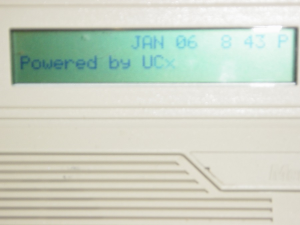Configuring phones via Set Based Configuration
Introduction
Digital phones can be configured on UCX by means of Set Based Configuration. The feature provides the ability to associate physical digital phones with UCX extensions. A set can be connected and through a simple menu driven procedure (using the sets display and keypad) the user can finish the configuration of the set.
Set Based Configuration
Set Based Configuration allows sets to be configured on a UCX before the system is shipped to a customer site. Once the UCX has been installed on site, sets can be connected and configured from the set. This means a lot of configuration can be done with out the expense of being at the customer location. It also decreases the time to install sets because the set can be configured when it is plugged in without the need to log into the UCX configuration pages.
Enabling the Feature
To enable the Set Based Configuration feature, perform the following steps:
- Open the UCx Web-based Configuration Utility
- From the PBX tab, select PBX Configuration
- From the left side column, select XSTIM Settings
- Enable Set Based Configuration
- Enter a Set Based Configuration Password (or use the default)
- Press the Submit Changes button
-
Press the Apply Config bar at the top
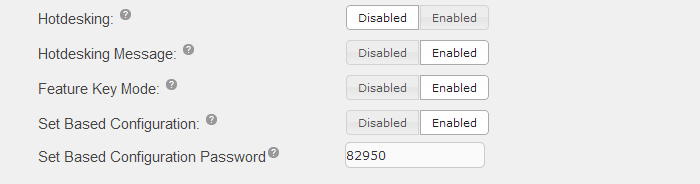
After the feature has been enabled, extensions can be added individually or in bulk as per normal, see Extensions (XSTIM). The only exception is the MAC address of the extension, enter "0". Once the extension has been configured on the UCX, the rest of the installation and configuration can be completed on the set itself.
Configuring An M3904 Set
Plug the set into a digital line card which is in an MGC cabinet that is registered to the UCX and follow these instruction to finish installing the set:
- Lift the phones hand set or press the DN key
-
The display will prompt for a password, enter the Set Based Configuration Password followed by #
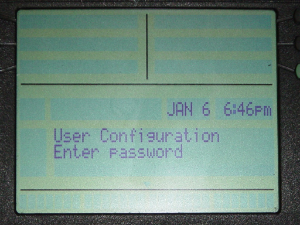
-
The display will prompt for an extension, enter a sets extension followed by #
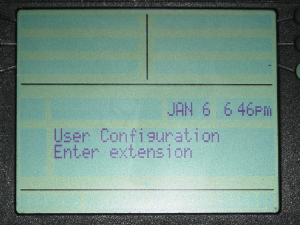
-
The set will be automatically configured with the information from the extension matching the one entered
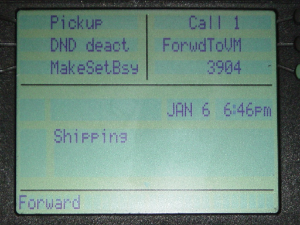
Configuring An M3903 Set
Plug the set into a digital line card which is in an MGC cabinet that is registered to the UCX and follow these instruction to finish installing the set:
- Lift the phones hand set or press the DN key
-
The display will prompt for a password, enter the Set Based Configuration Password followed by #
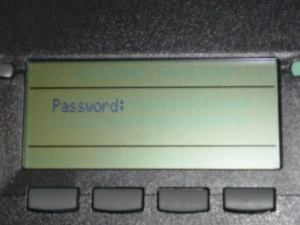
-
The display will prompt for an extension, enter a sets extension followed by #
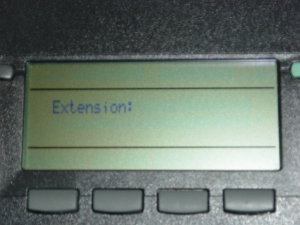
-
The set will be automatically configured with the information from the extension matching the one entered

Configuring An M3902 Set
Plug the set into a digital line card which is in an MGC cabinet that is registered to the UCX and follow these instruction to finish installing the set:
- Lift the phones hand set or press the DN key
-
The display will prompt for a password, enter the Set Based Configuration Password followed by #

-
The display will prompt for an extension, enter a sets extension followed by #

-
The set will be automatically configured with the information from the extension matching the one entered
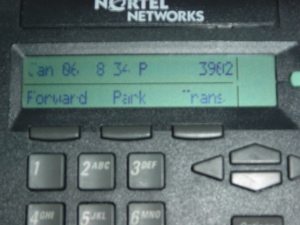
Configuring M2616, M2008 and M2006 Sets
Plug the set into a digital line card which is in an MGC cabinet that is registered to the UCX and follow these instruction to finish installing the set:
- Lift the phones hand set or press the DN key
-
The display will prompt for a password, enter the Set Based Configuration Password followed by #

-
The display will prompt for an extension, enter a sets extension followed by #

-
The set will be automatically configured with the information from the extension matching the one entered