Adding a SIP Extension
To configure an extension for a SIP phone, perform the following steps:
- Open the UCx Web-based Configuration Utility
- From the PBX tab, select PBX Configuration
- From the left side column, select Extensions
- In the drop-down list box, select the device type Generic SIP Device and press the Submit button
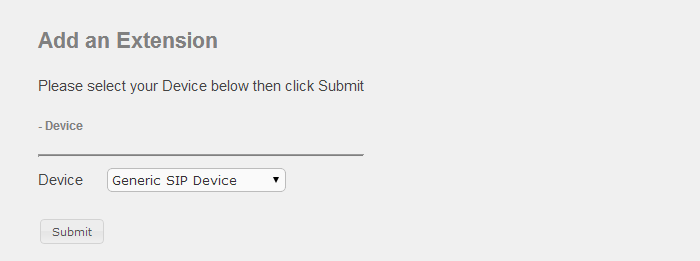
Add Extension
The fields in this section are:
- User Extension - This is the number to dial to reach this user. This is a mandatory field.
- Display Name - The name to display for calls from this user. This is a mandatory field.
- CID Num Alias - The number to display for internal calls if different from the extension number.
-
SIP Alias - A friendly name that can be used in addition to the user's extension for direct sip dialing.
For example, in addition to [email protected] you want to use [email protected], then enter the name support in this field.
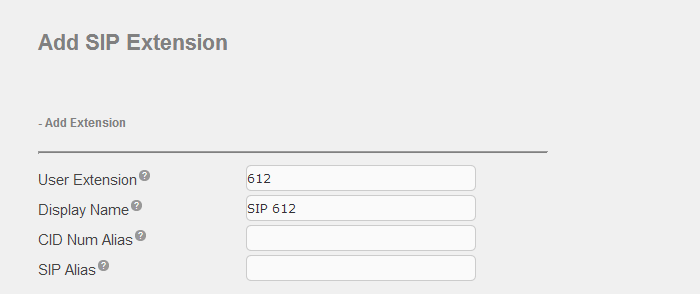
Extension Options
Fields in this section can be left unchanged to use the system defaults.
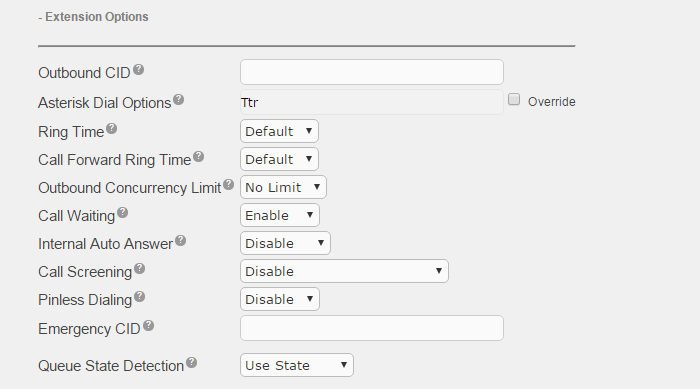
Here are some useful tips for some of the fields in this section.
| Field | Description |
|---|---|
| Outbound CID |
Overrides the CallerID when dialing out a trunk. This field can be left blank and the caller id of the trunk will be used. The format is: "caller name" <##########>. Check with your service provider on the number of digits required for the caller id number. |
| Asterisk Dial Options | Do not override the system default unless you are very familiar with the dial options |
| Ring Time | Number of seconds to ring before going to voicemail (ignored if no voicemail) |
| Outbound Concurrency Limit | Limits the number of concurrent outbound calls on this extension, useful as a security tool if this extension has been compromised |
| Call Screening | Requires external callers to say their name, the name is then announced to the user and the user can choose to accept or reject the call |
| Emergency CID | Overrides all other CallerID settings when dialing out on a route tagged as Emergency |
Assigned DID/CID
If the extension is associated with a direct DID, enter the DID number in the Add Inbound DID field exactly as provided by the service provider.
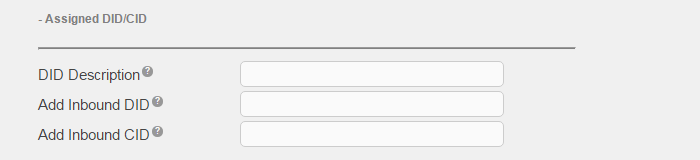
Device Options
The field secret is the password for this device and requires a minimum length of 6 with at least 2 numbers and 2 letters.
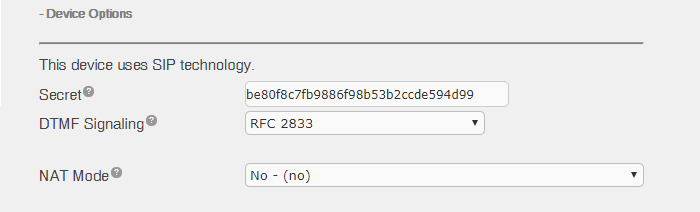
The rest of the fields in this section are displayed only after you click submit to create the extension.
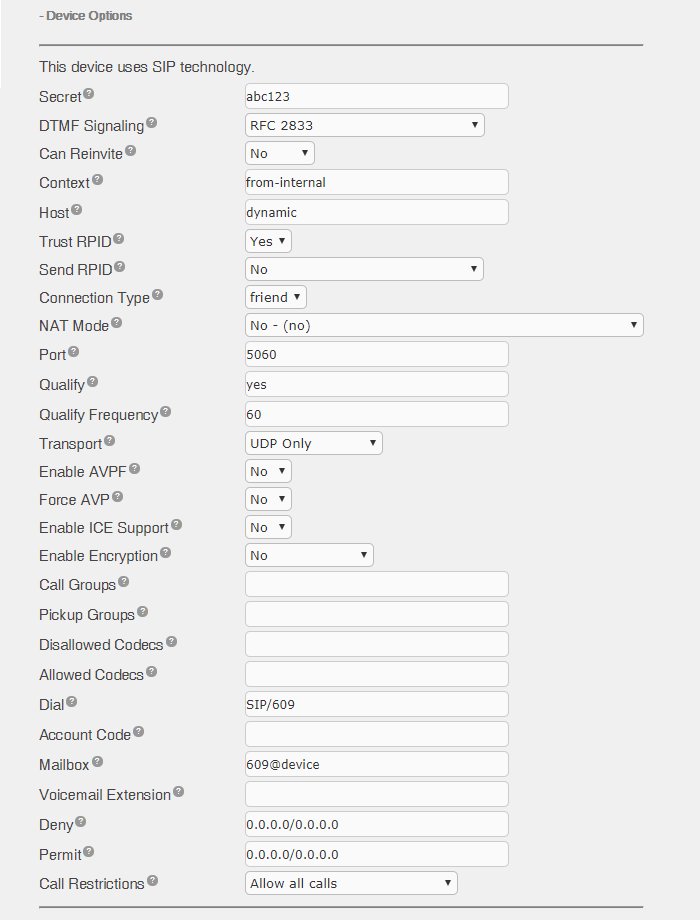
Default Group Inclusion
See Page Group and Directories for details.

Dictation Services
See Dictation Service for details.
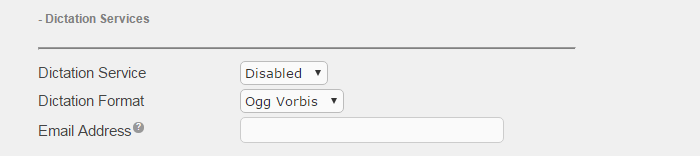
Language
See Languages for details.

Recording Options
See Call Recording Options for details.
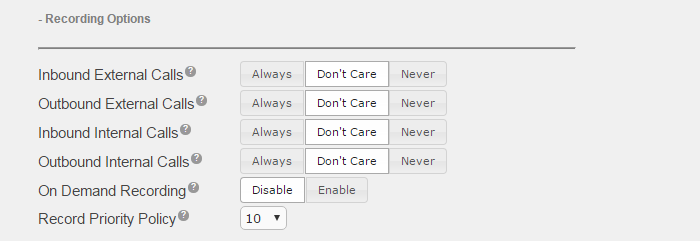
Voicemail and VmX Locater
See Voicemail and VmX Locator for details.
Video Tutorial
Self Assessment Quiz
- Under Device Options, which field do you need to configure if the device is remote?
- If a device on your system has been compromised, which field can you configure to limit the number of concurrent outbound calls?
- If this device is associated with a direct DID, where do you enter the DID number?


