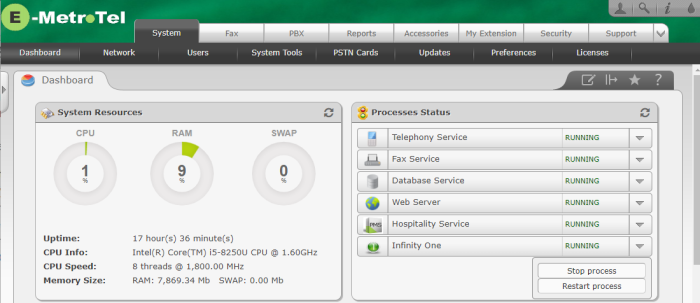3.0 Preparing to Update to InfinityOne 4.0
Section Contents
3.0 Create and Download an InfinityOne Backup using InfinityOne
3.0 Create and Download an InfinityOne Backup using the updated InfinityOne
3.1 Backup Process
The InfinityOne data is not included in backups created using the procedures in the UCX Backup documentation. Creating a backup of your InfinityOne data is critical before updating a system using the UCX Imager Tool as the updating process completely erases and rewrites the data on the system hard drive.
The following is a checklist of the steps required to ensure all the appropriate data is captured from your InfinityOne Release 3 system prior to using the UCX Imager Tool:
- Complete the items listed in the Mandatory Preparation Steps on the UCX in section 2.0 Preparing to Reimage to UCX 7.0.
- After the UCX 6.0 software update verify that the InfinityOne server is now running the latest InfinityOne server software version (at least 3.2.3-0 or greater).
- There may be significant amount of storage space used by InfinityOne file uploads (images, documents, videos, etc.). Review the InfinityOne - Retention Policy settings to change the global policy. You may wish to temporarily reduce the Precision setting to every 30 minutes to have it execute immediately prior to running the UCX R7 Updater.
- Have users that are assigned per-channel retention permissions review the individual channels for messages and/or files that they wish to delete before making the final InfinityOne backup.
- Create a Backup of the current InfinityOne configuration including the Upgrade option (i.e. the security certificate) and download it to an external device.
3.2 Stop InfinityOne
The backup created in the previous step provides a complete backup of all configuration data as well as the content of the direct and group messaging channels. Any new communication in those channels after the backup is initiated will not be restored once you upgrade the system. E-MetroTel advises that you temporarily stop InfinityOne until you complete the upgrade process.
To stop InfinityOne after the backup completes: